Webhooks
Configuration
Learn how to configure webhook, logs, analytics, and service alerts.
Add and define webhooks for Payment Gateway, Payment Links, Payment Forms and Subscriptions. Get notified for each action on the URLs configured.
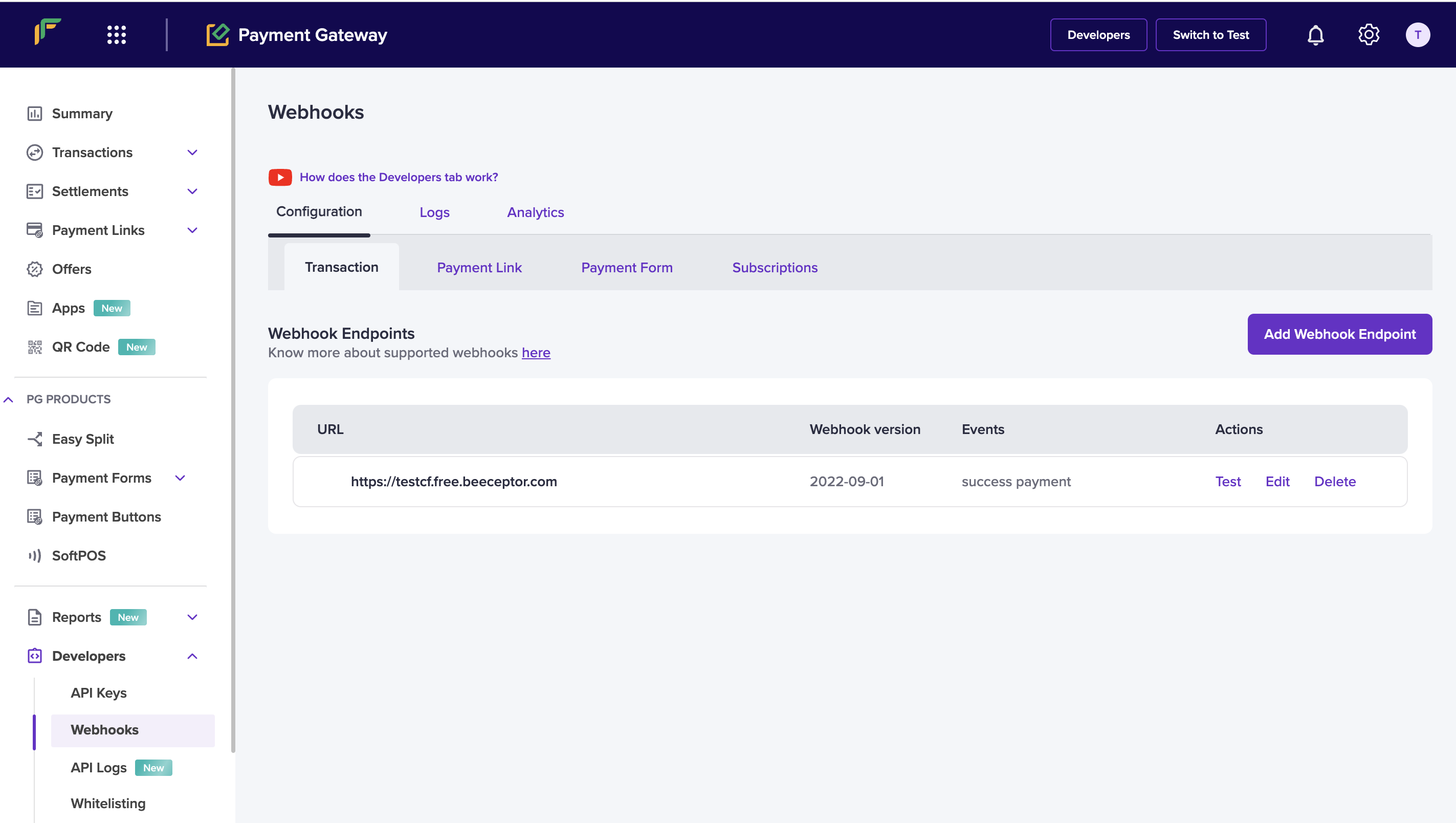
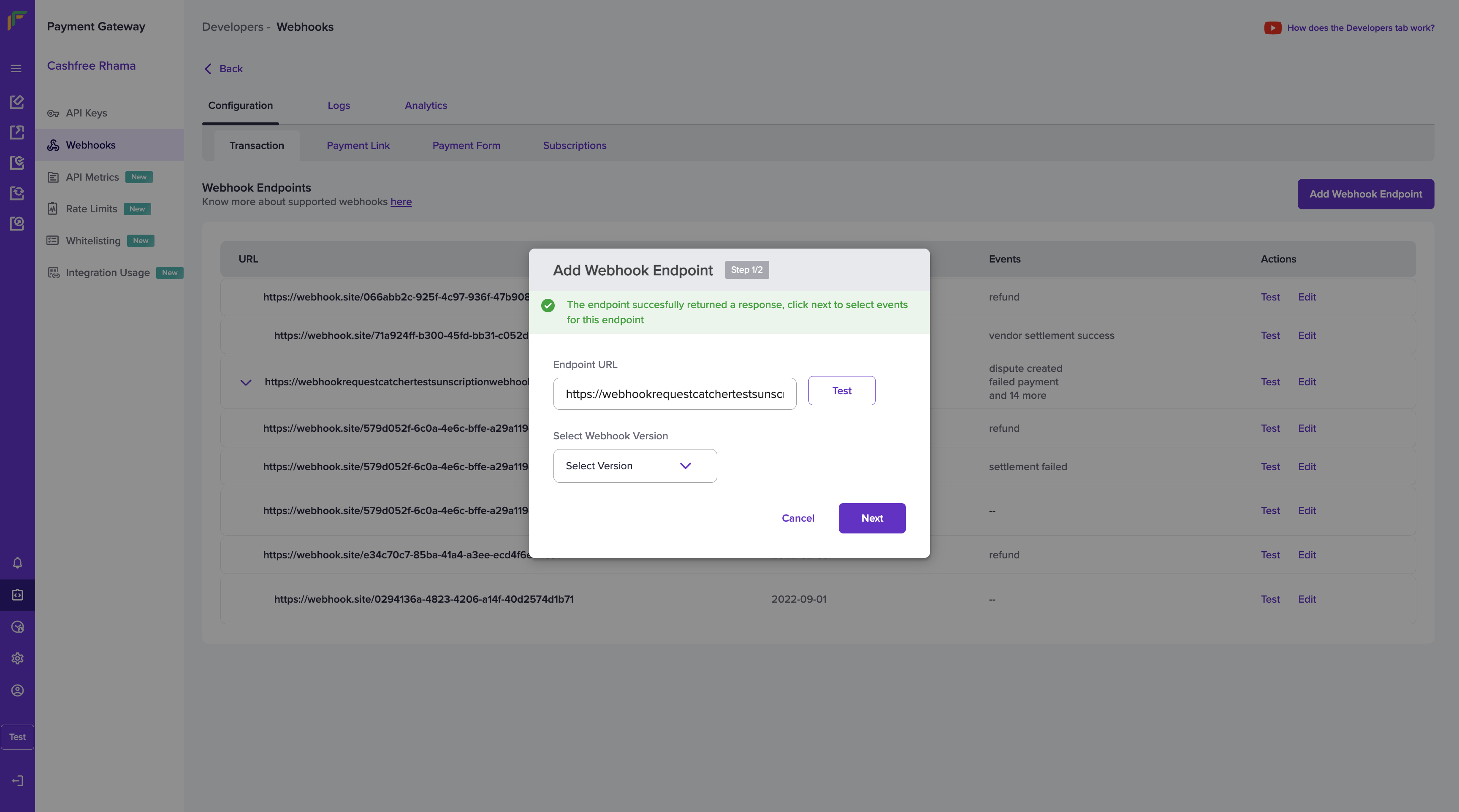
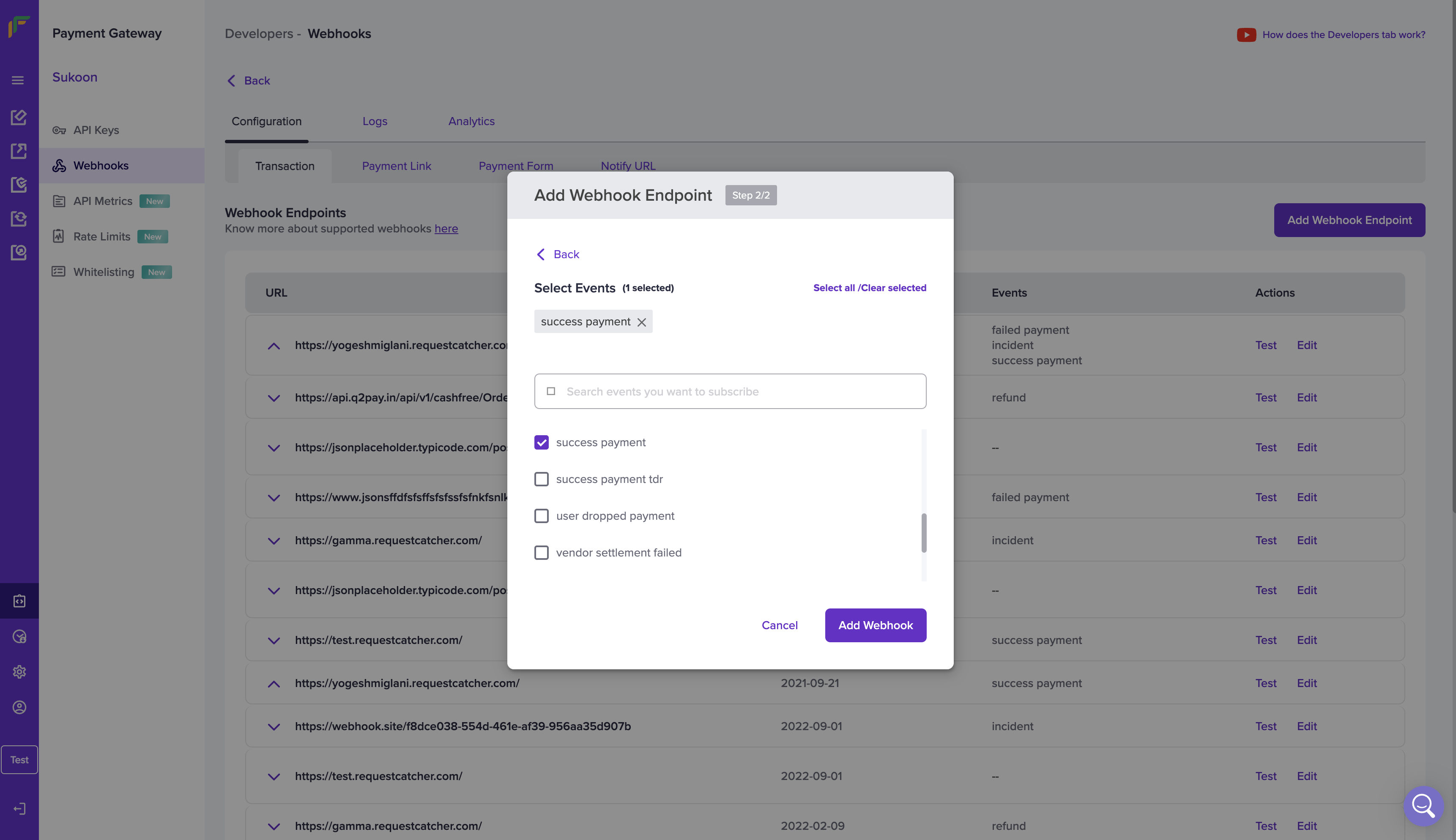 You have successfully created a webhook for the required event. You can view all your webhooks from the Webhook Enpoints homepage. Details such as URL, webhook version, event, and actions are available.
You have successfully created a webhook for the required event. You can view all your webhooks from the Webhook Enpoints homepage. Details such as URL, webhook version, event, and actions are available.
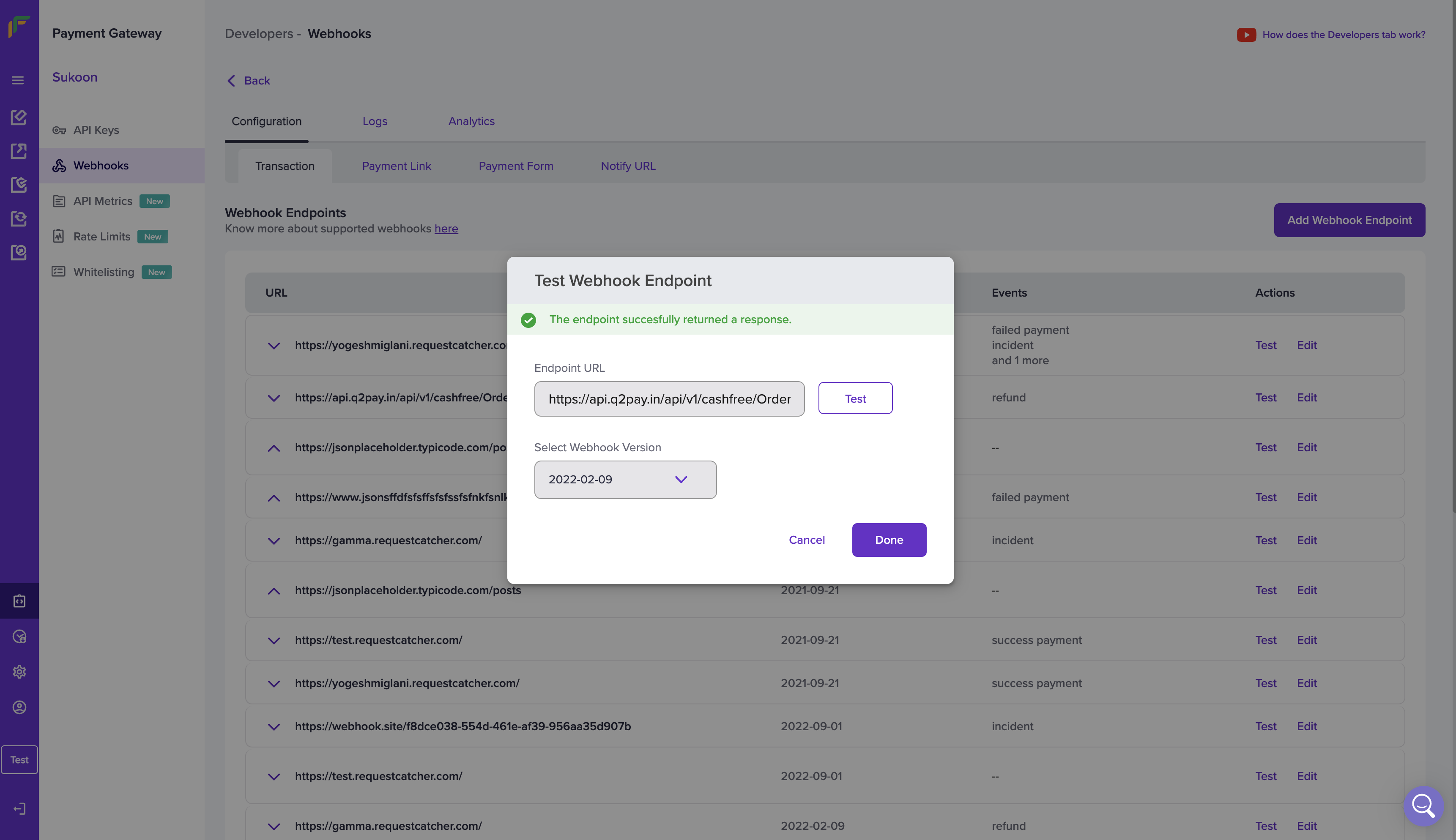
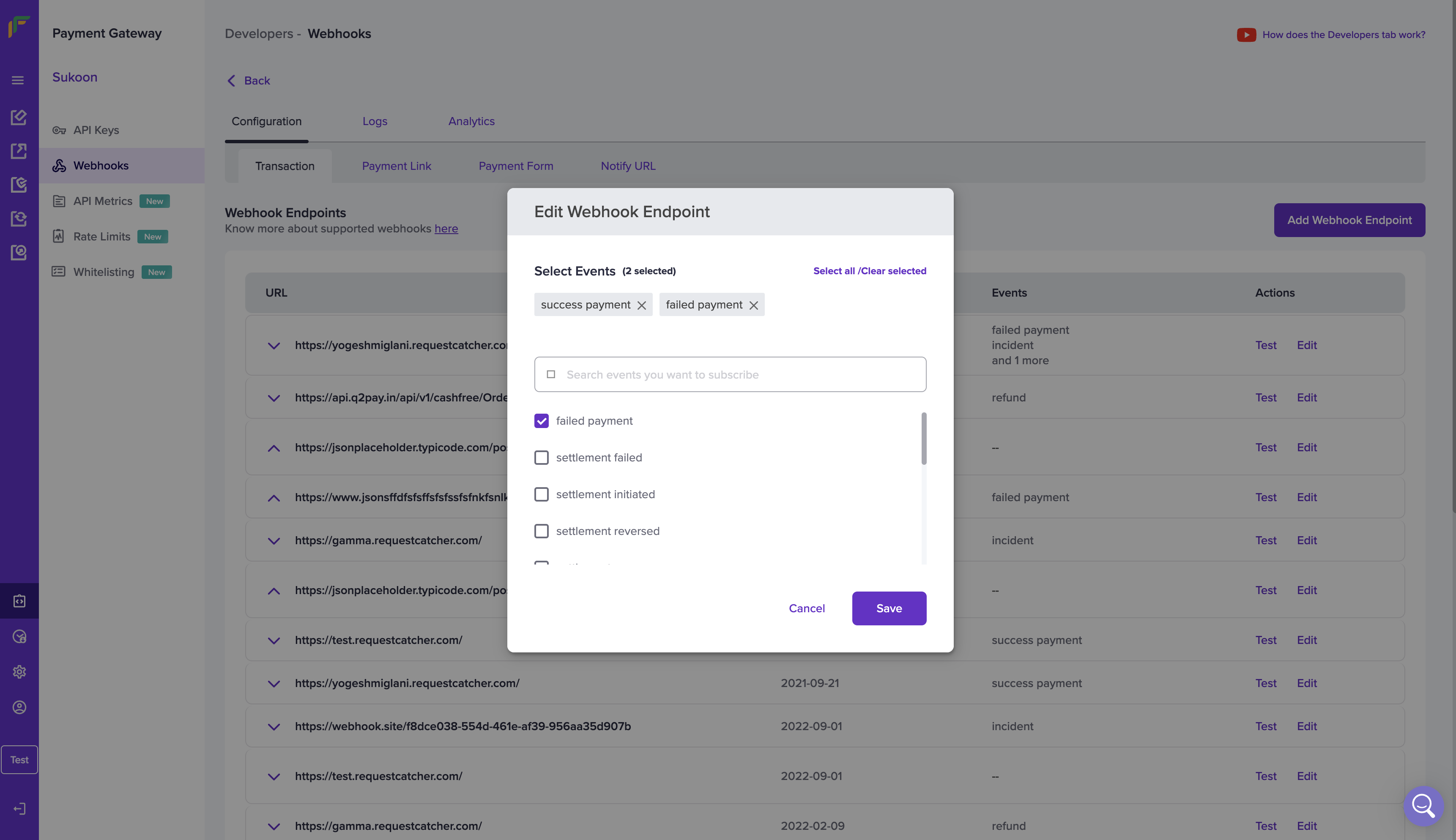
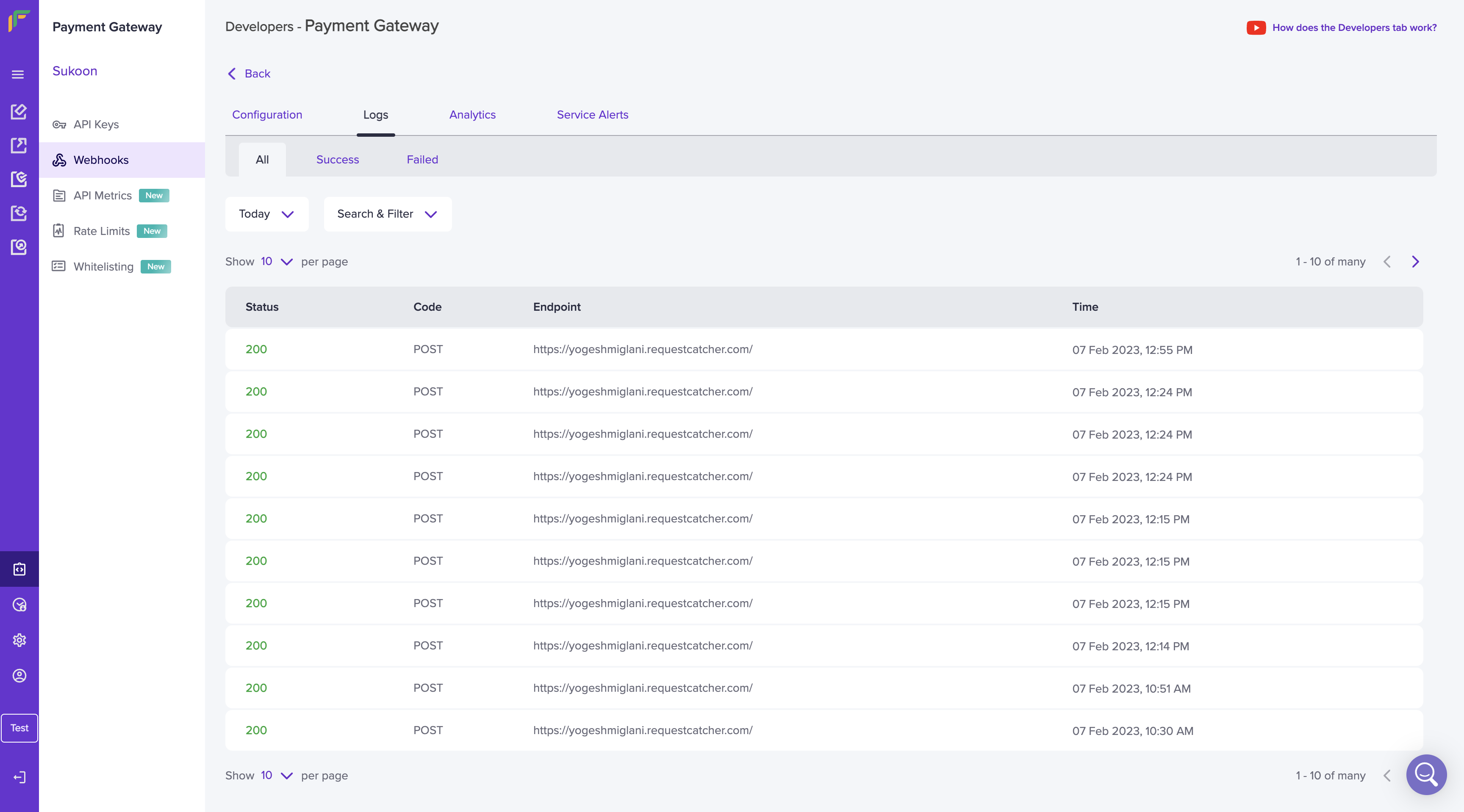 Use the Search & Filter option to view specific logs. Enter the URL and select the required webhook type from the drop-down menu.
Use the Search & Filter option to view specific logs. Enter the URL and select the required webhook type from the drop-down menu.
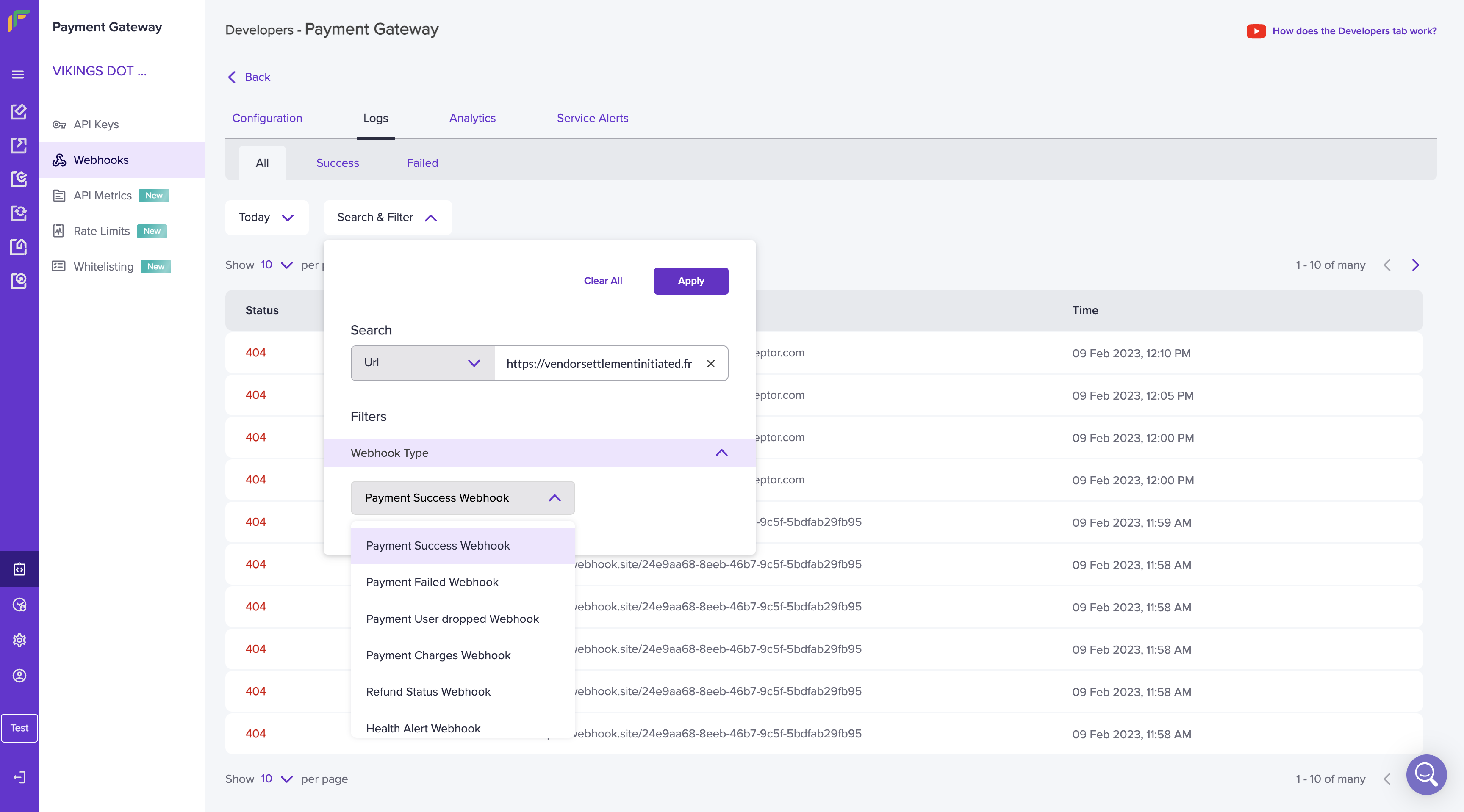 Click on a particular request to view more details such as message, time, version, header details, and the payload. If you want to view success or failed logs, navigate to the respective tabs.
Click on a particular request to view more details such as message, time, version, header details, and the payload. If you want to view success or failed logs, navigate to the respective tabs.
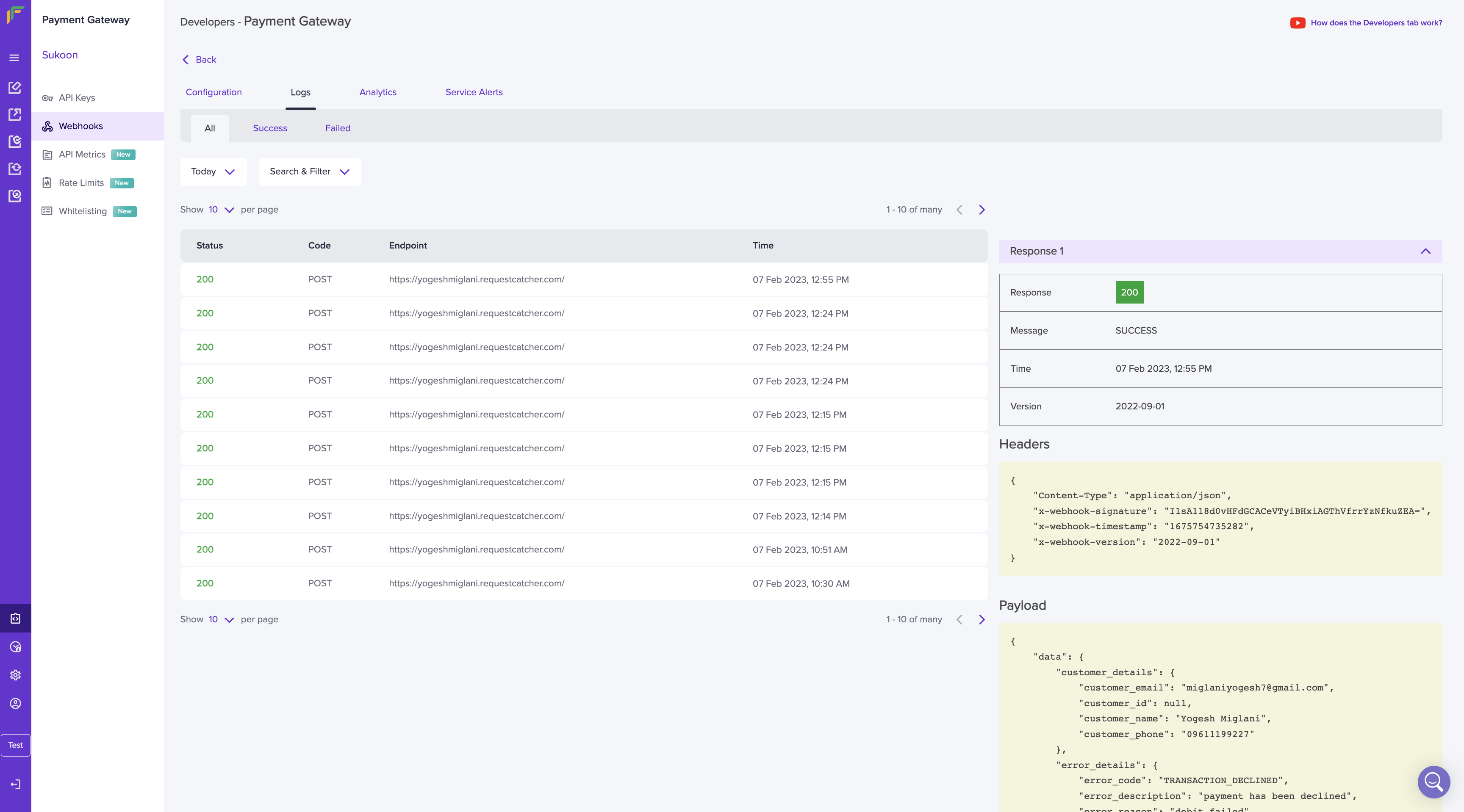 Watch the video below to learn how logs work.
Watch the video below to learn how logs work.
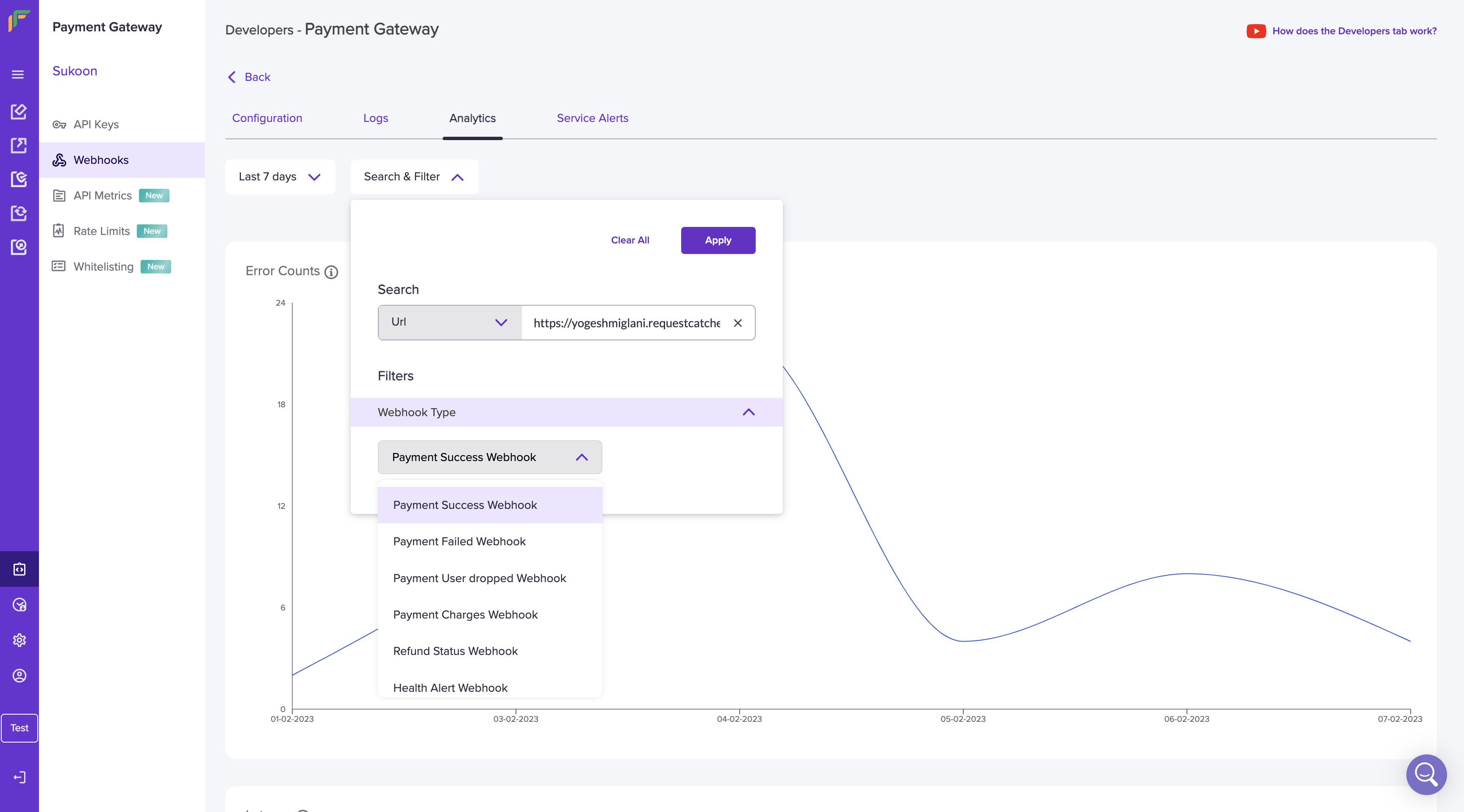
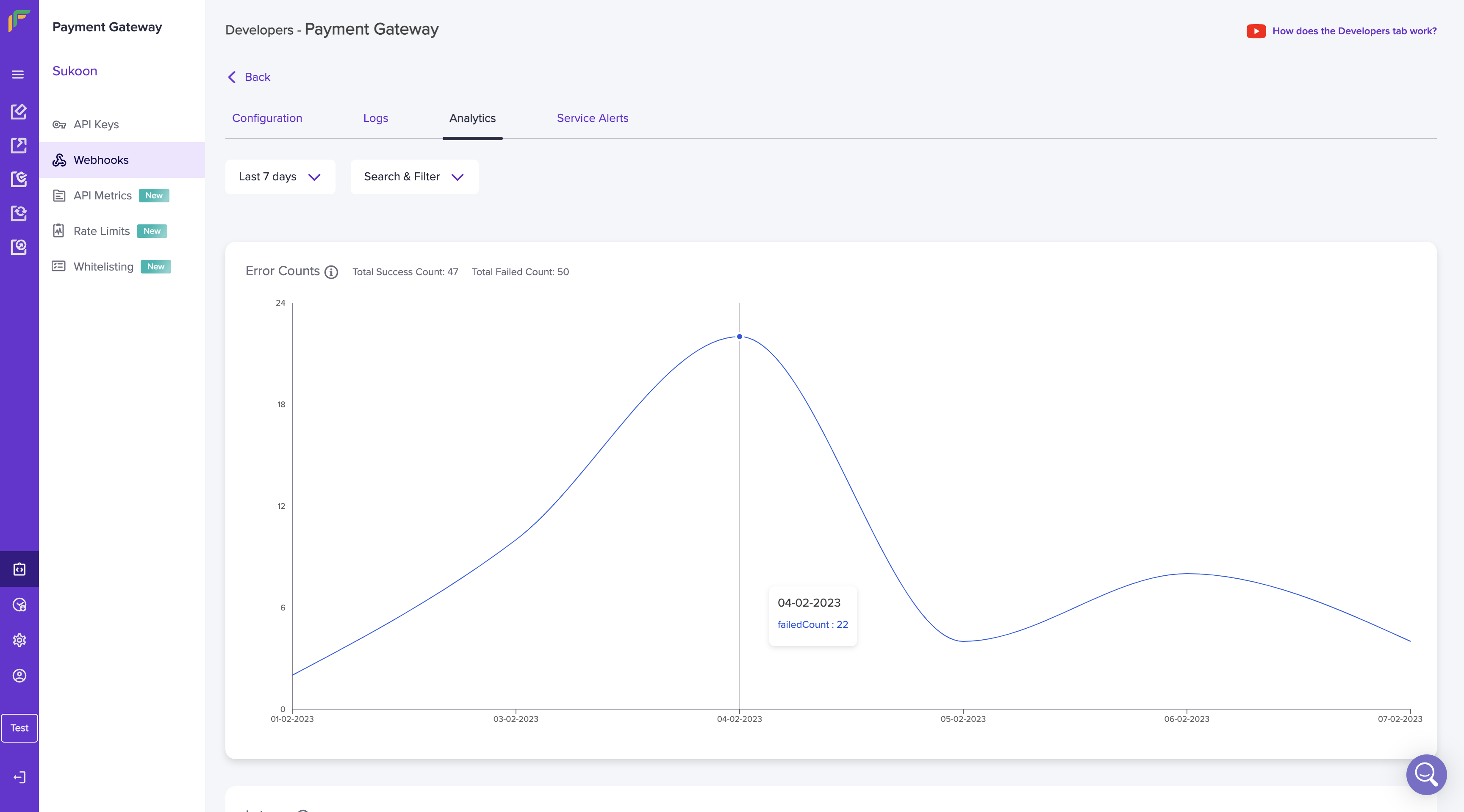
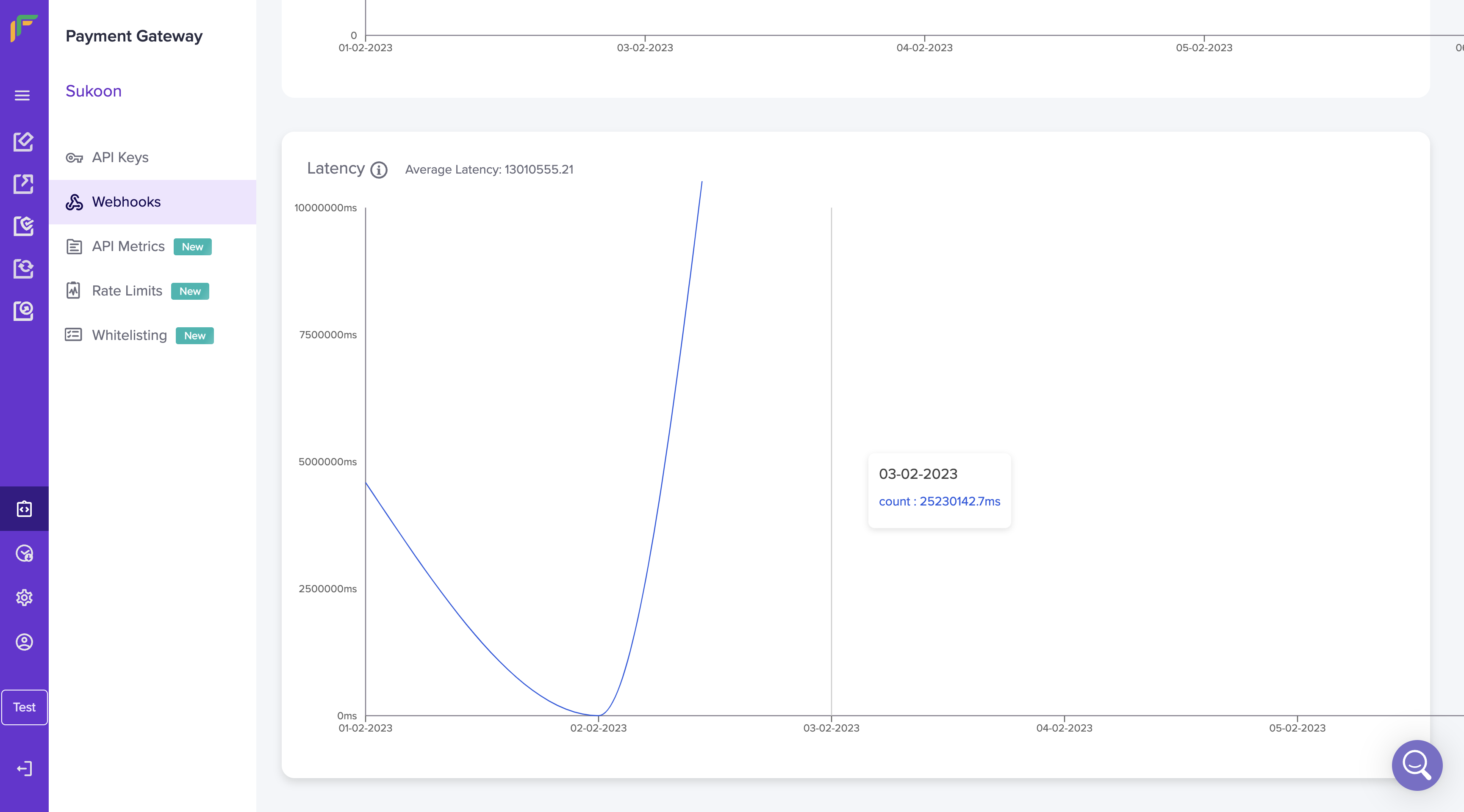
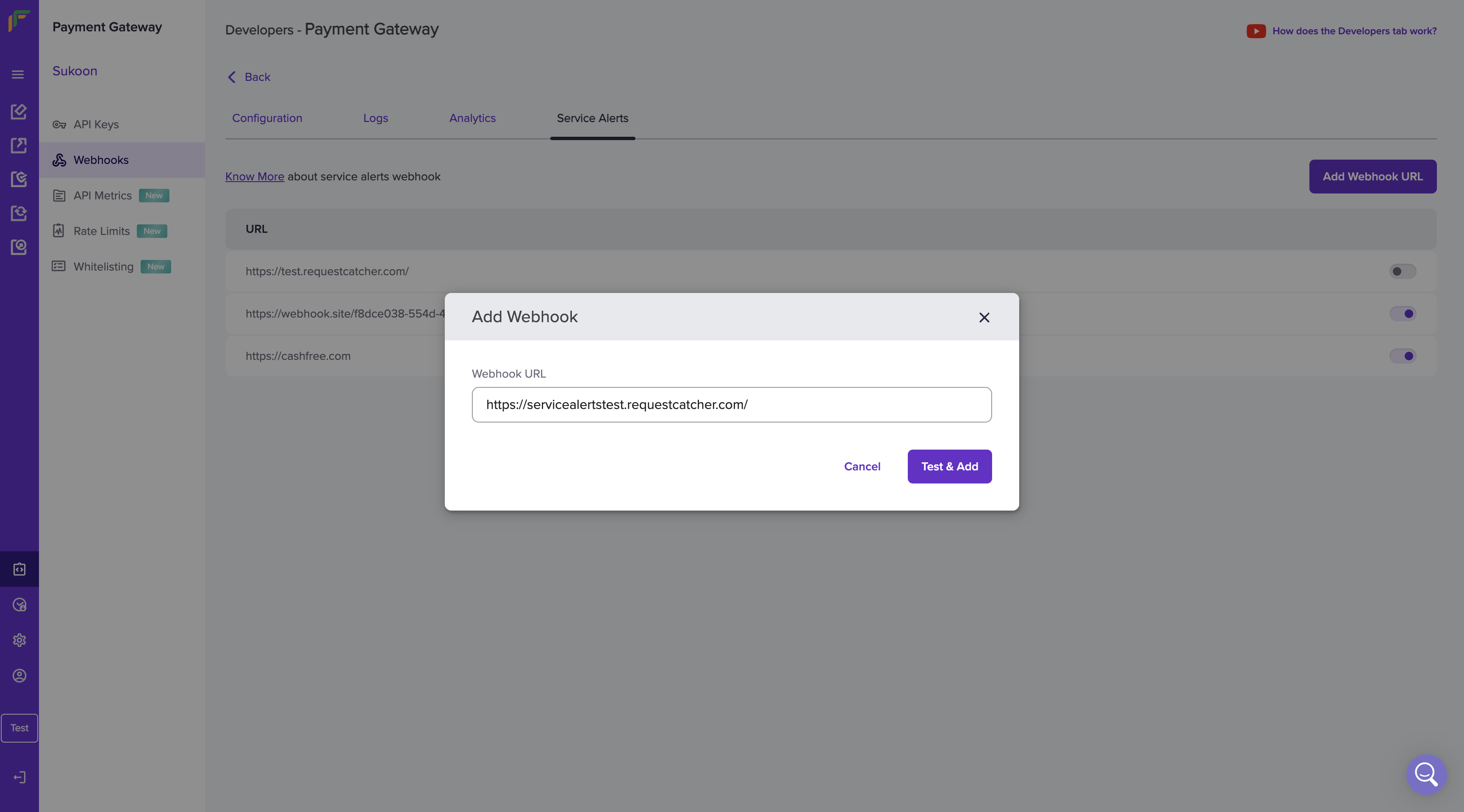
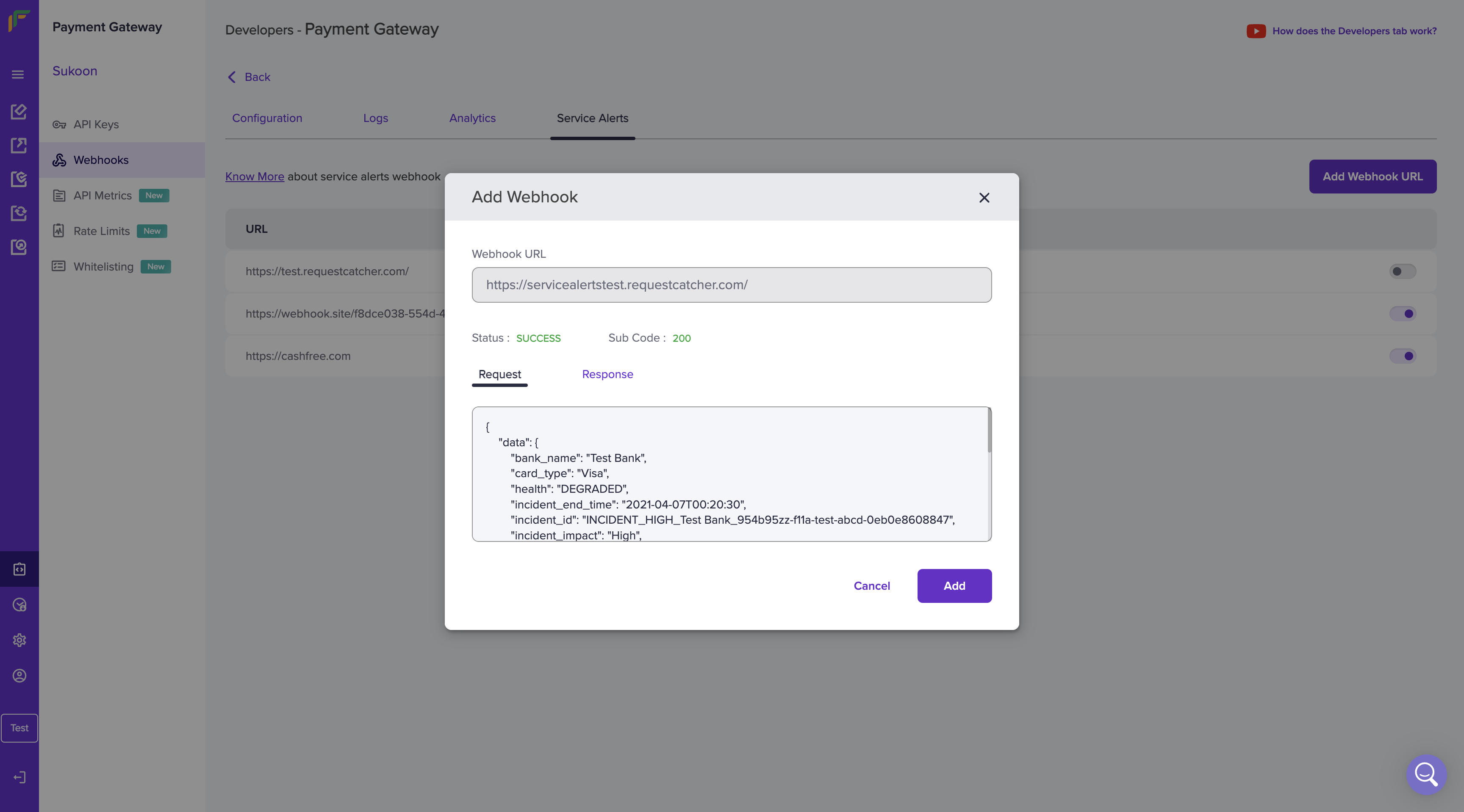 To activate or de-activate a webhook URL, use the toggle button beside the corresponding webhook.
To activate or de-activate a webhook URL, use the toggle button beside the corresponding webhook.

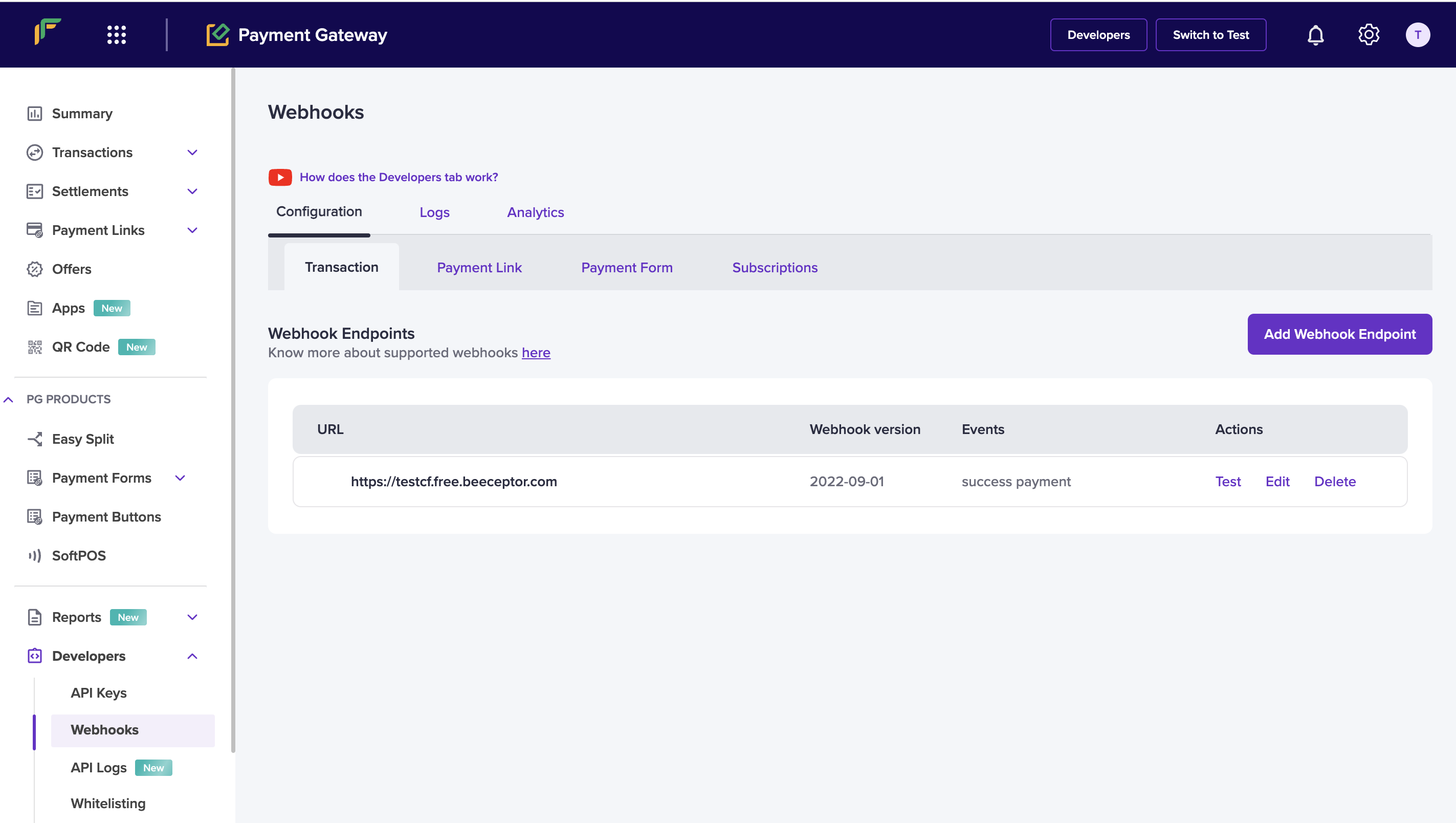
Add webhook endpoint
To add a new webhook,- Go to Payment Gateway Dashboard > Developers or click the Developers option from the homepage.
- Click Add Webhook Endpoint to create a new webhook. Enter the endpoint URL and select the webhook version using the drop-down menu. The available webhook versions are: 2022-09-01, 2023-08-01. Click on Test to verify if the webhook endpoint returns a response. Once done, click Next.
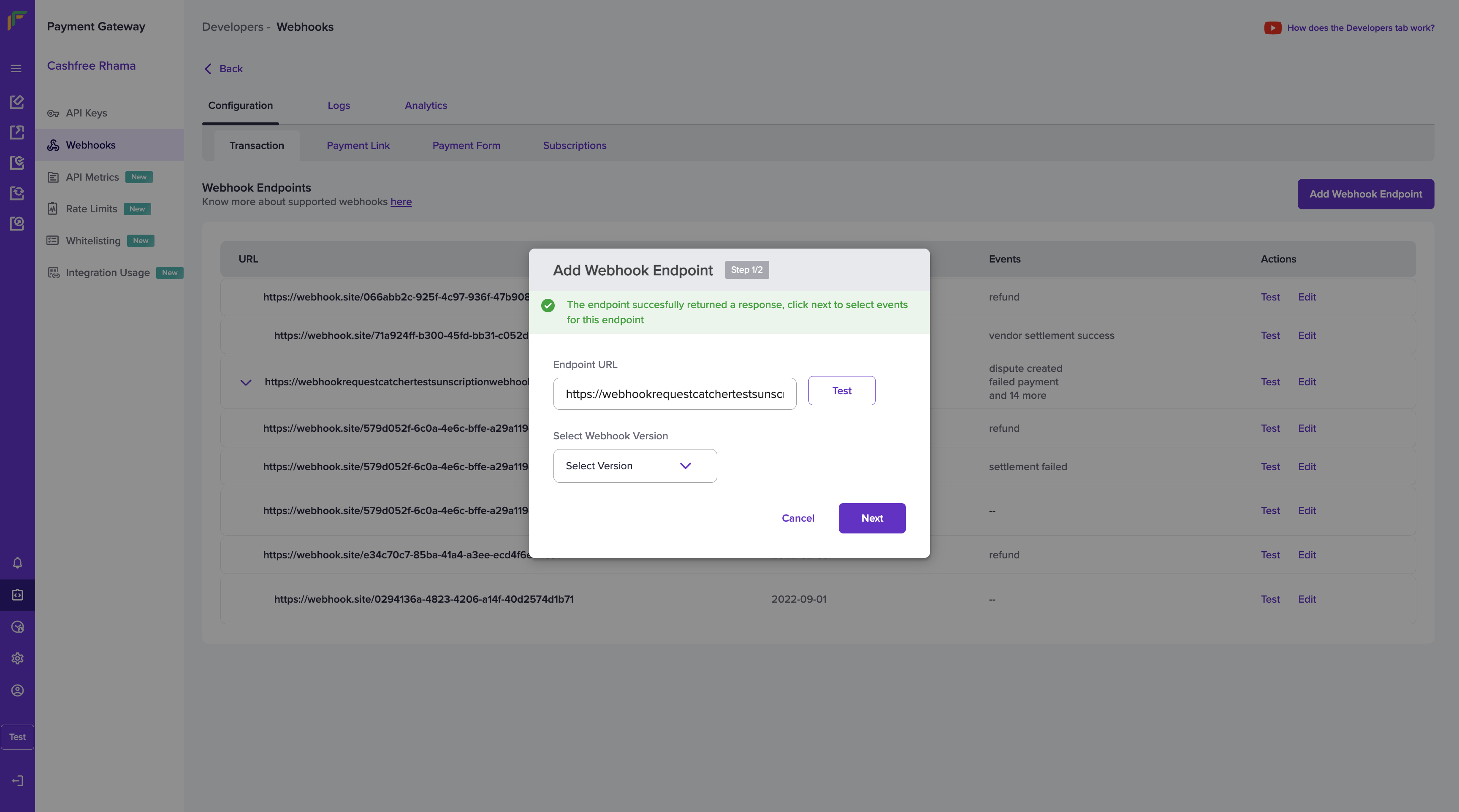
Note: In the sandbox environment, both http:// and https:// endpoints are supported. In the production environment, only https:// endpoints are supported.
- Select the events for which you want to configure the webhooks and click Add Webhook. The available events are:
- dispute closed
- dispute created
- dispute updated
- failed payment
- incident
- instrument active
- instrument failed
- refund
- settlement failed
- settlement initiated
- settlement reversed
- success payment
- success payment tdr
- user dropped payment
- vendor settlement failed
- vendor settlement initiated
- vendor settlement reversed
- vendor settlement success
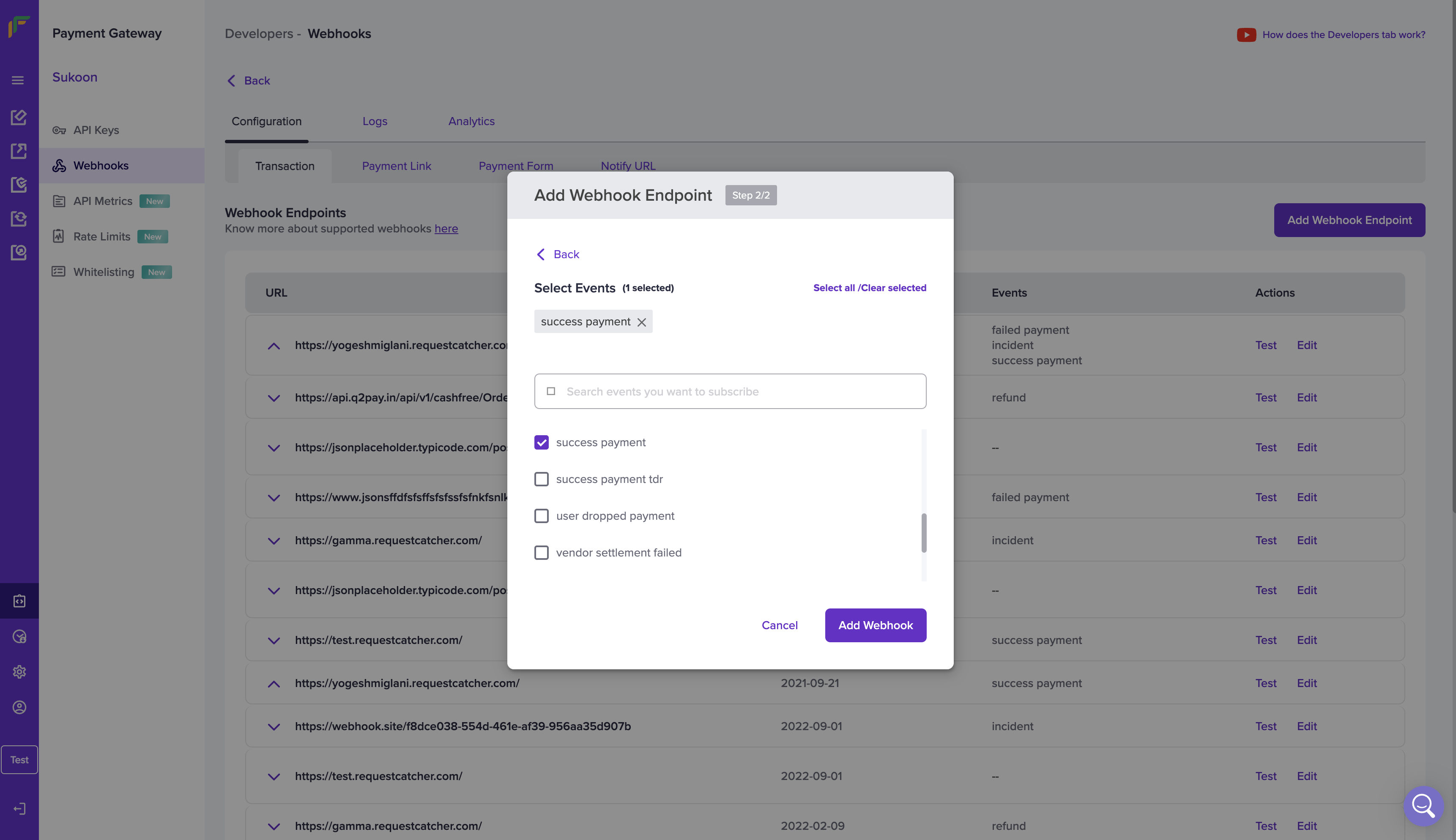
Test webhook endpoint
You can test the URL at any time using the Test option. Click the Test option in the Test Webhook Endpoint pop-up. Click Done once you get a success response.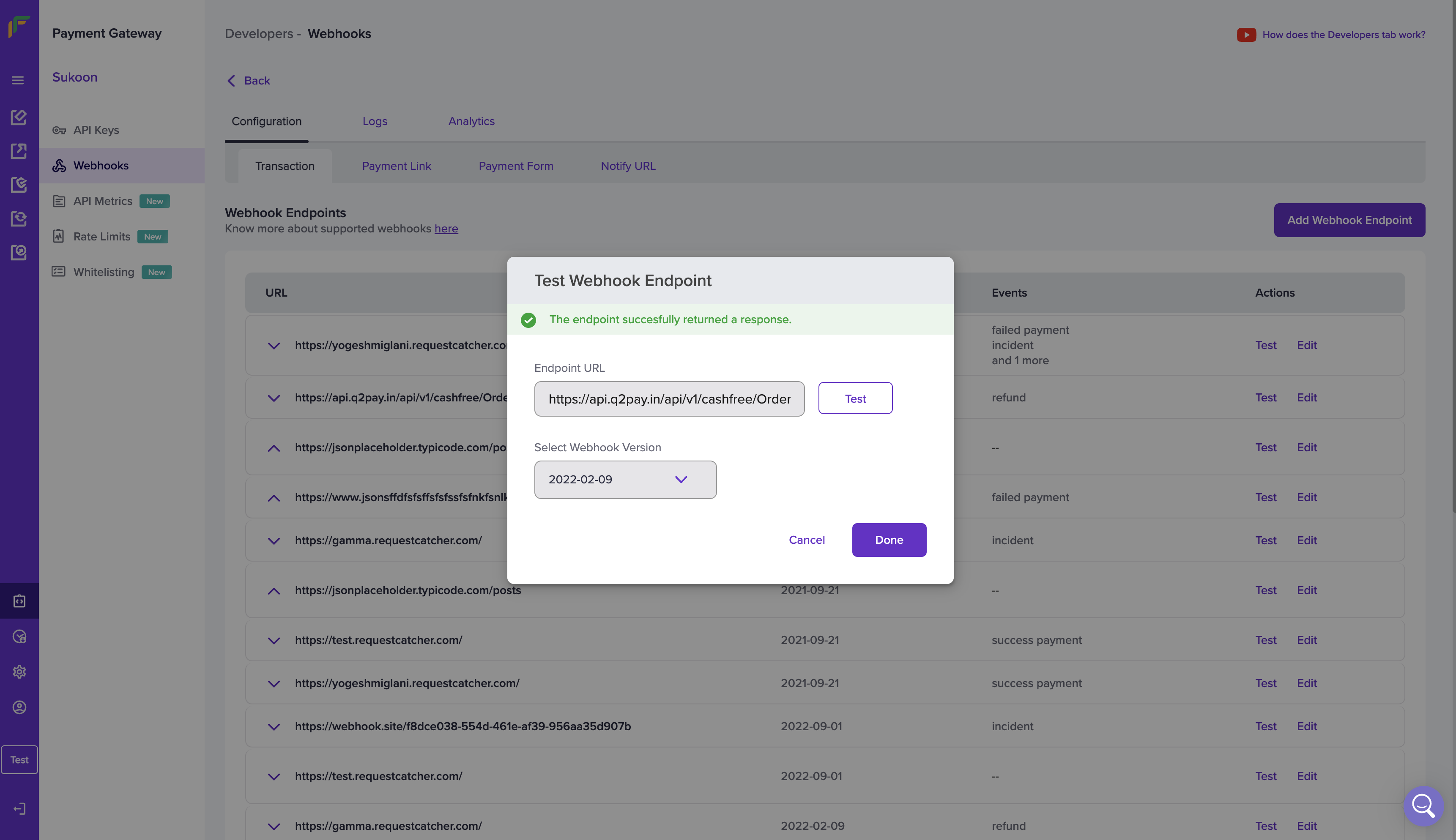
Edit webhook endpoint
You also have the option of editing a webhook. Click the Edit option on the webhook that is to be edited and select the events you want to add/remove to the webhook. Once done click Save.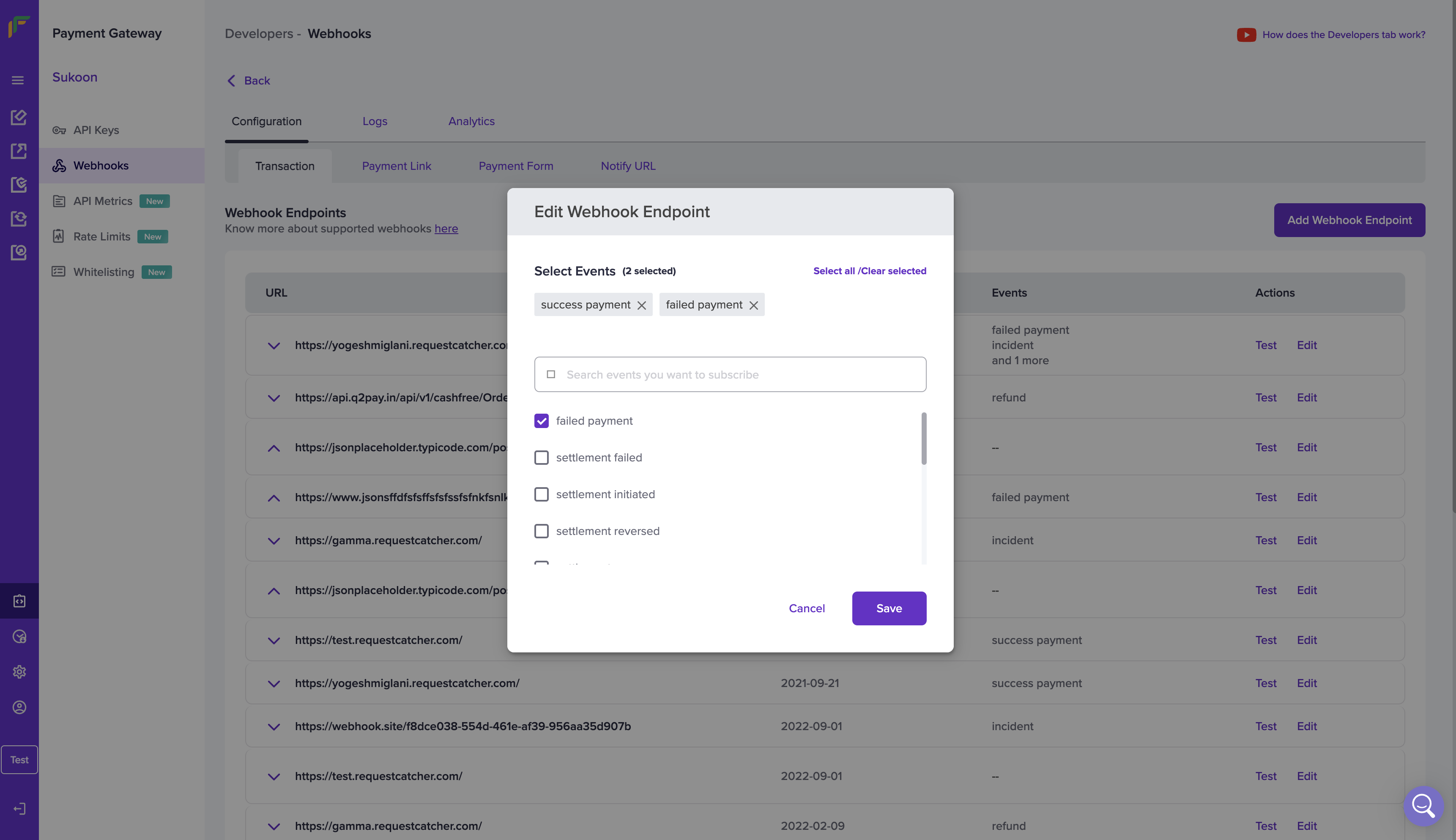
Logs
The Logs section allows you to view all webhook logs(successful or failed) on your dashboard. Specify the date range to view logs for a particular period.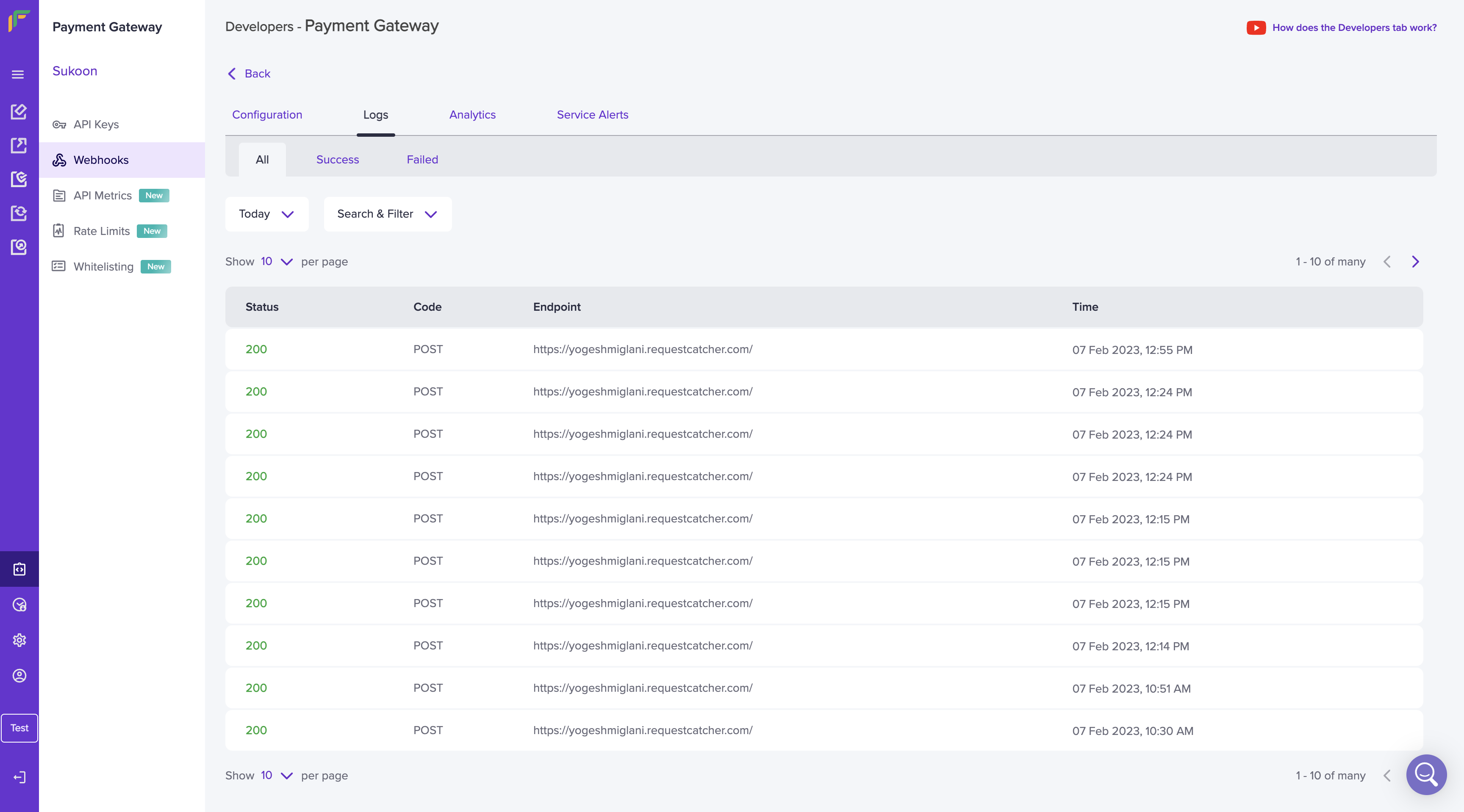
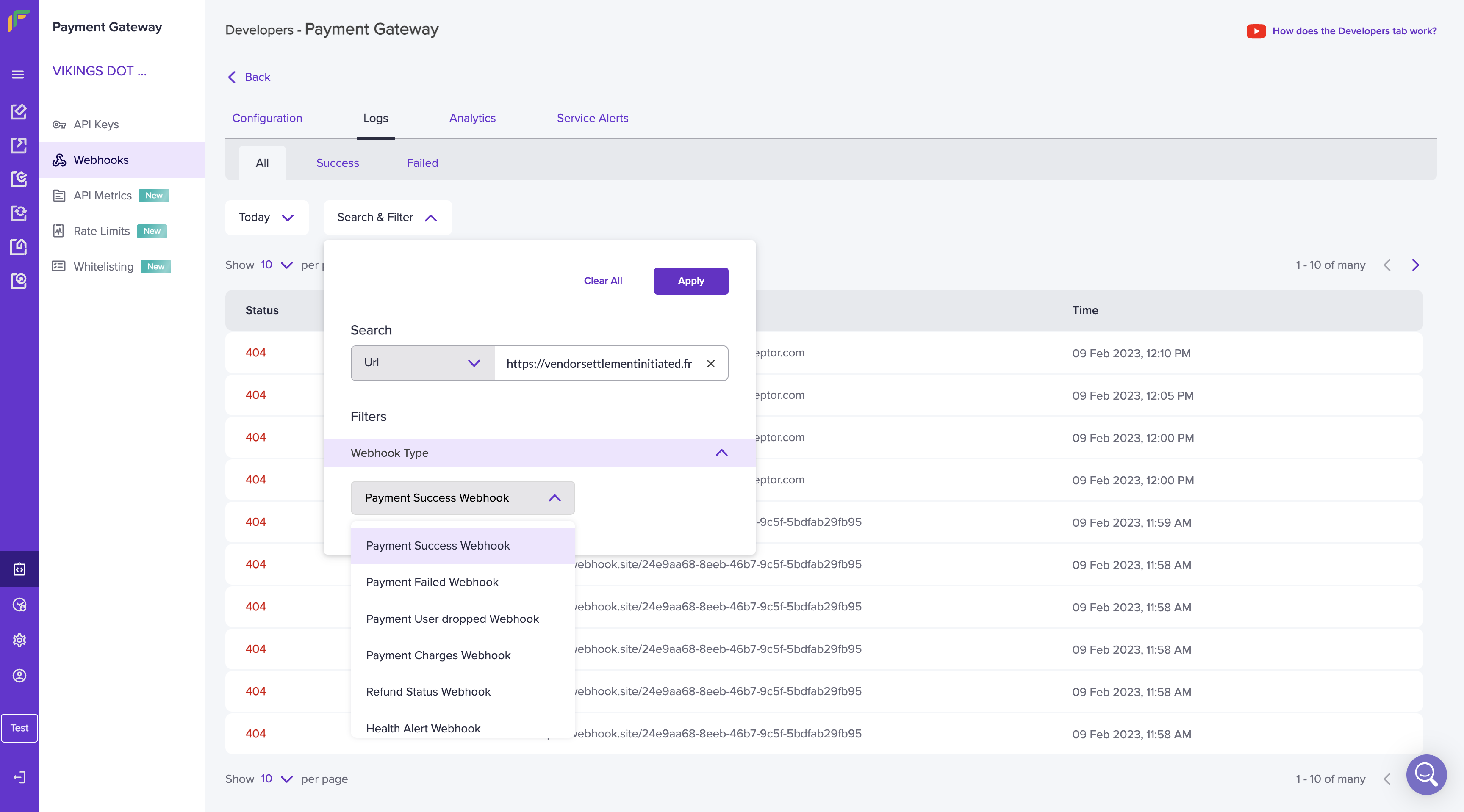
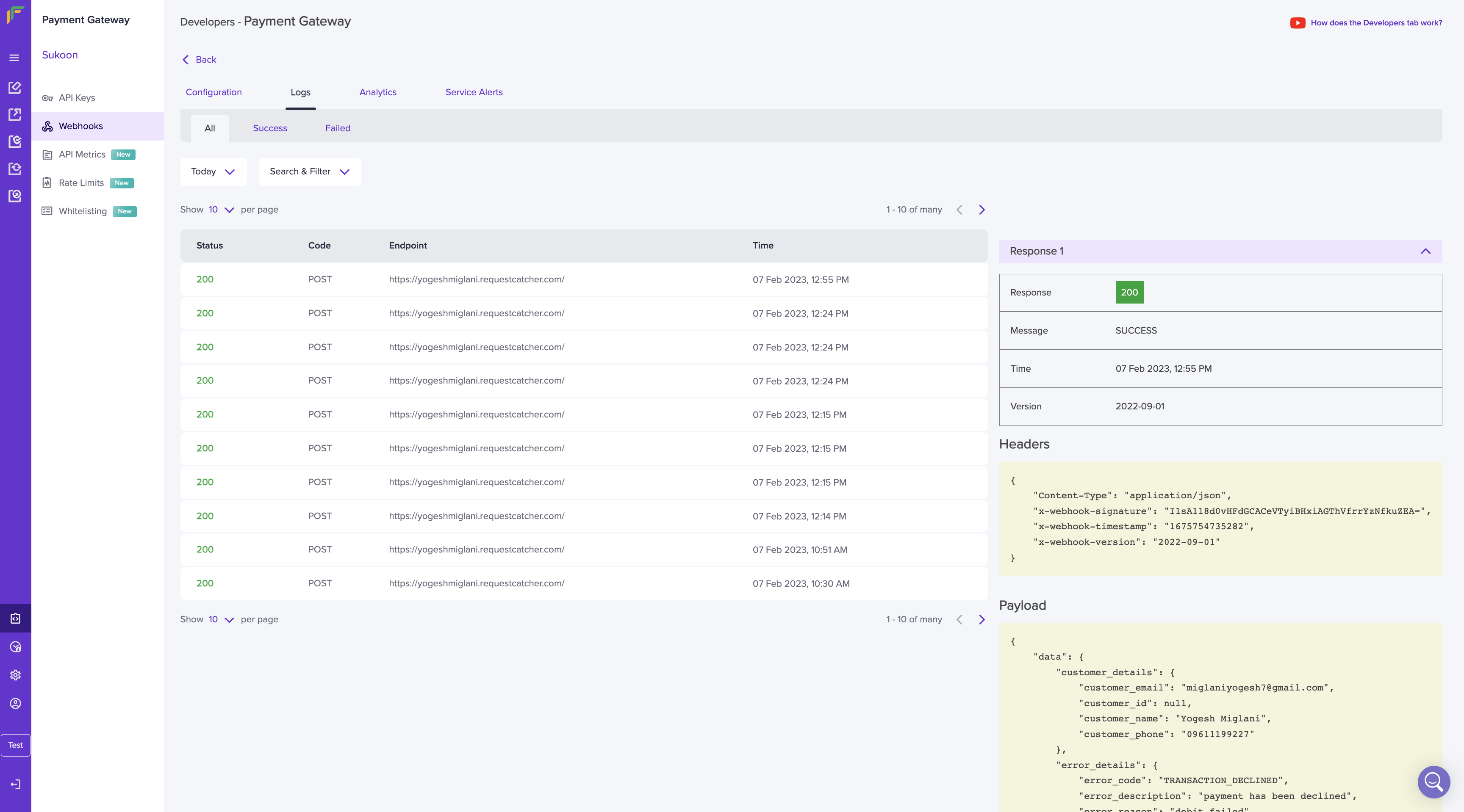
Analytics
The webhook analytics feature provides you with contextual information on the webhook metrics that allow you to track, monitor, and assess the success or failure of your webhooks. Metrics such as Error Counts and Latency are available. Specify the date range to view the metrics for a particular period. Use the Search & Filter option to view specific logs. Enter the URL and select the required webhook type from the drop-down menu.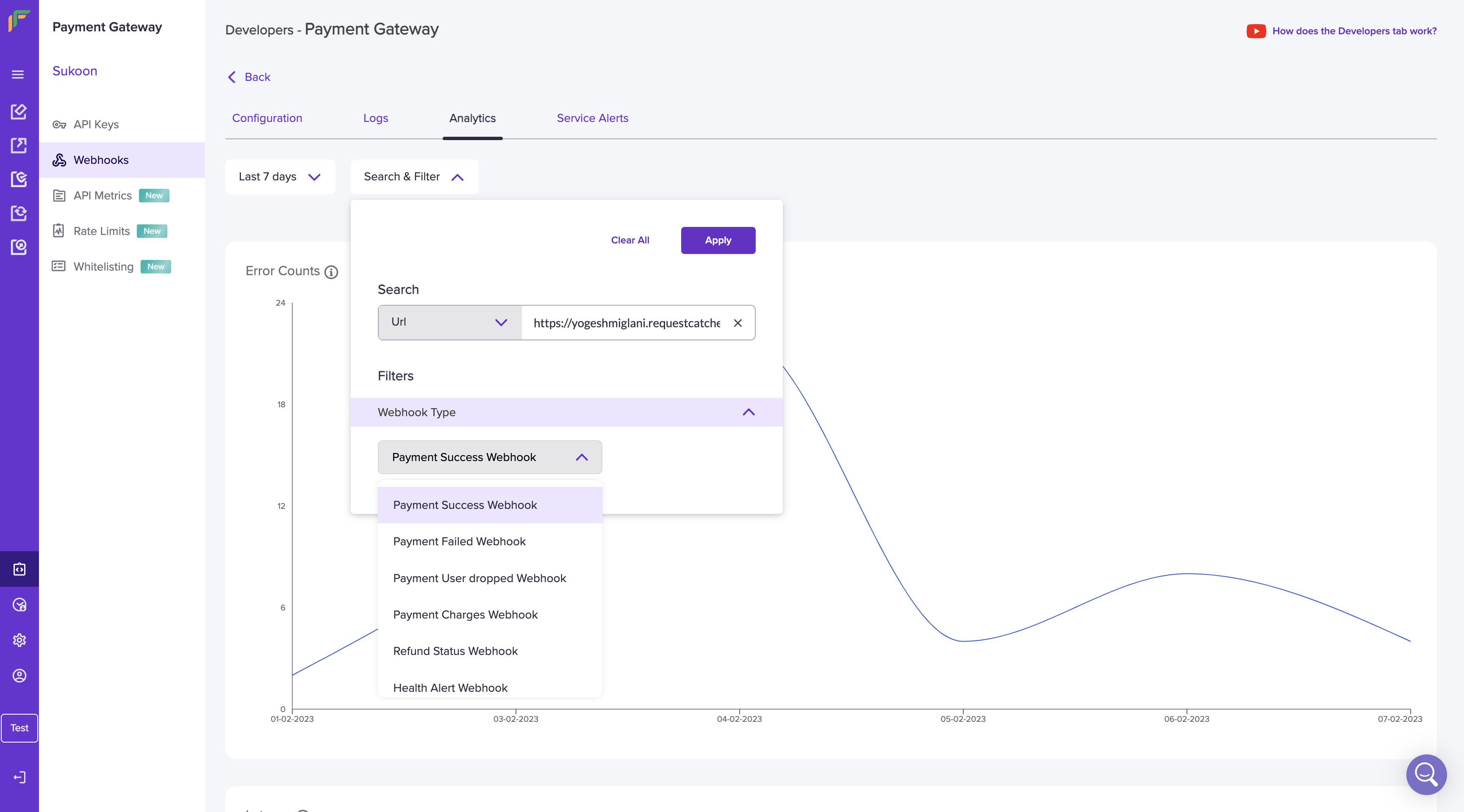
Search and Filter
Error count
An error count is the count of the different errors received when sending webhooks. Metrics such as the total success count and total failed count are visible. Hover your mouse over the individual date to view the success or failed count.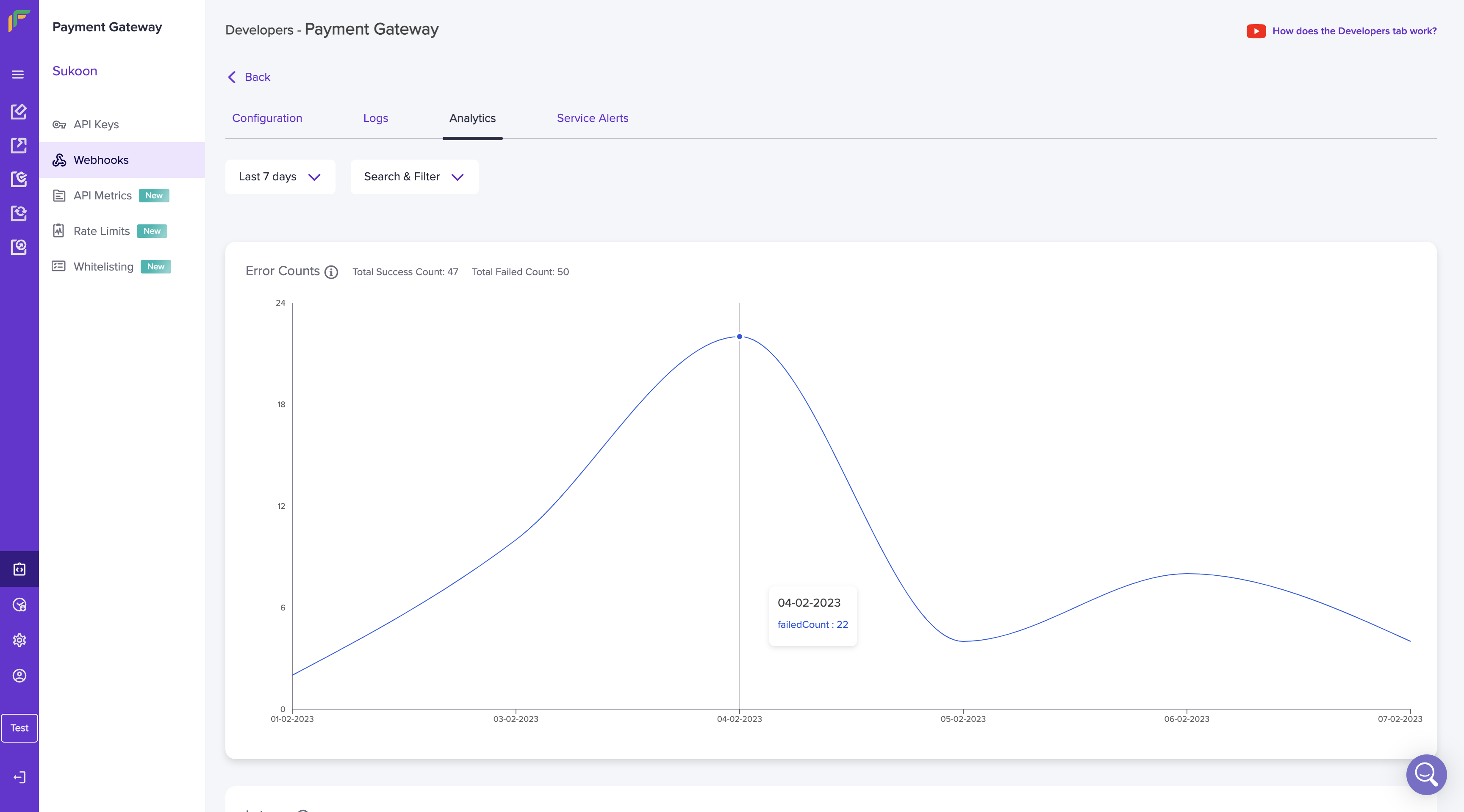
Analytics
Latency
Latency is the time taken to respond to webhooks. Hover your mouse over the individual date to view the latency count. The average latency value is also provided.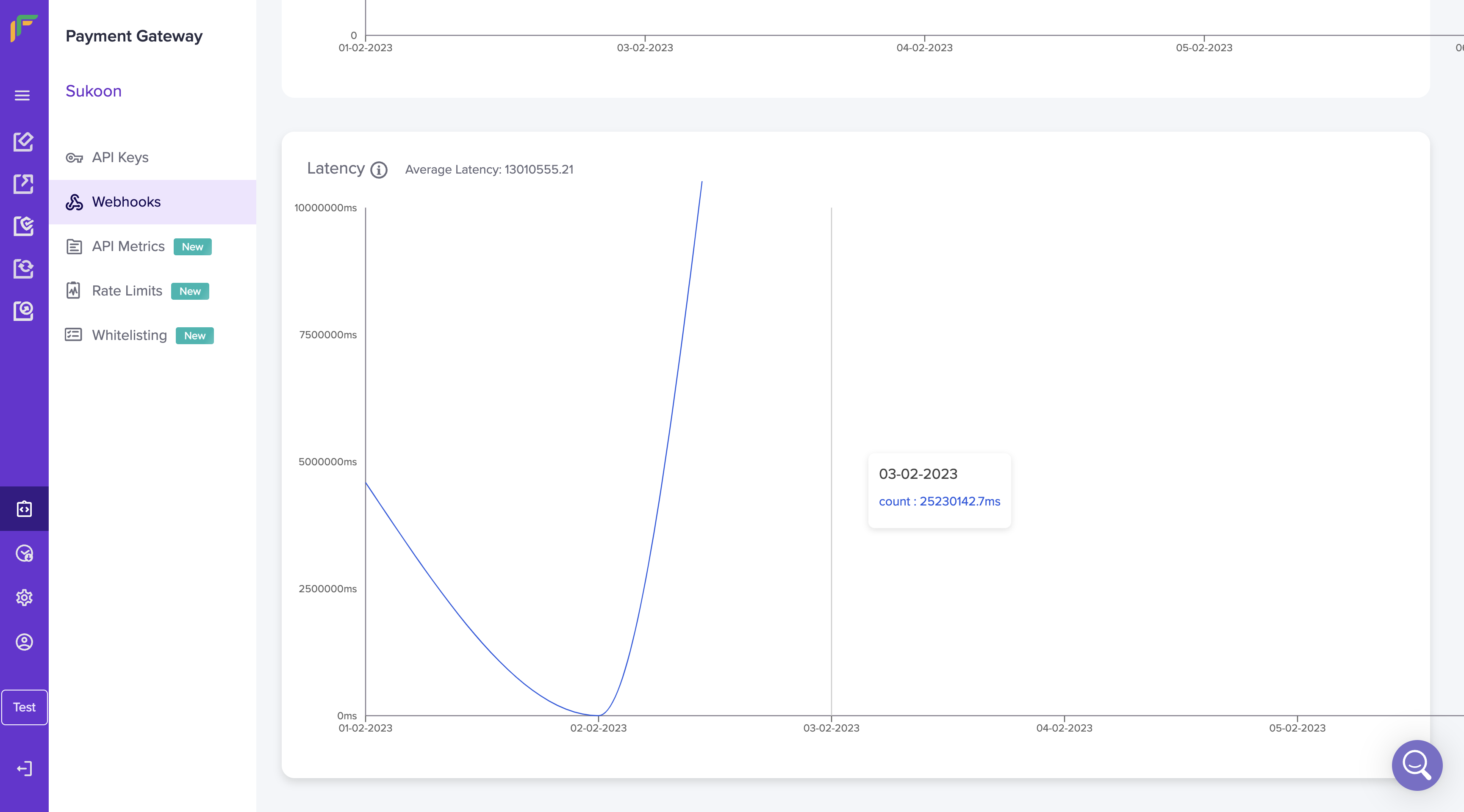
Latency
Service alerts
The Service Alerts tab allows you to:- Add webhook URL
- Activate or deactivate webhooks
- Go to Payment Gateway Dashboard > Developers > Service Alerts,
- Click Add Webhook URL and specify a valid webhook URL.
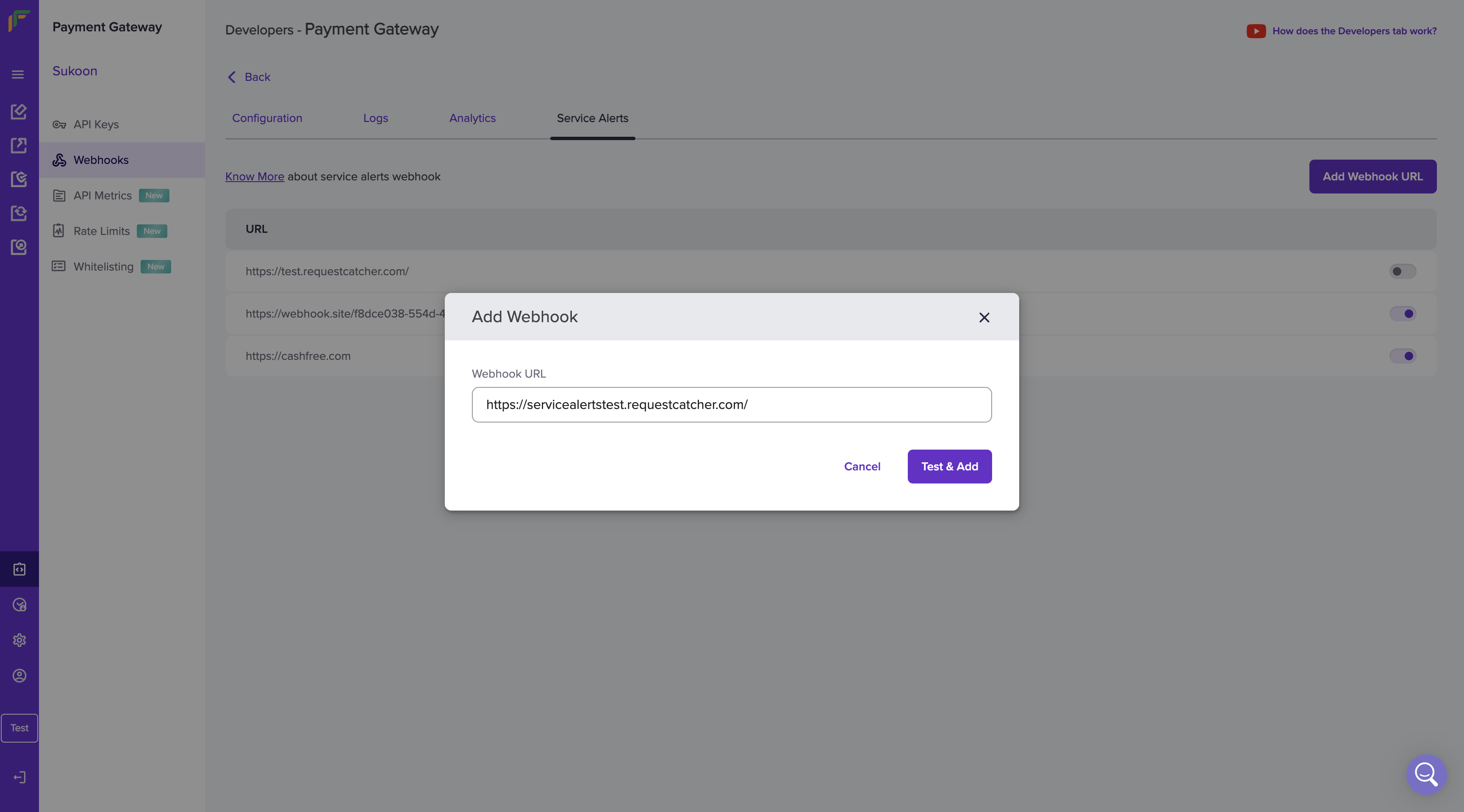
Add Webhook URL
- Click Test & Add to save the webhook URL. Review your selections and click Add. The webhook is added successfully.
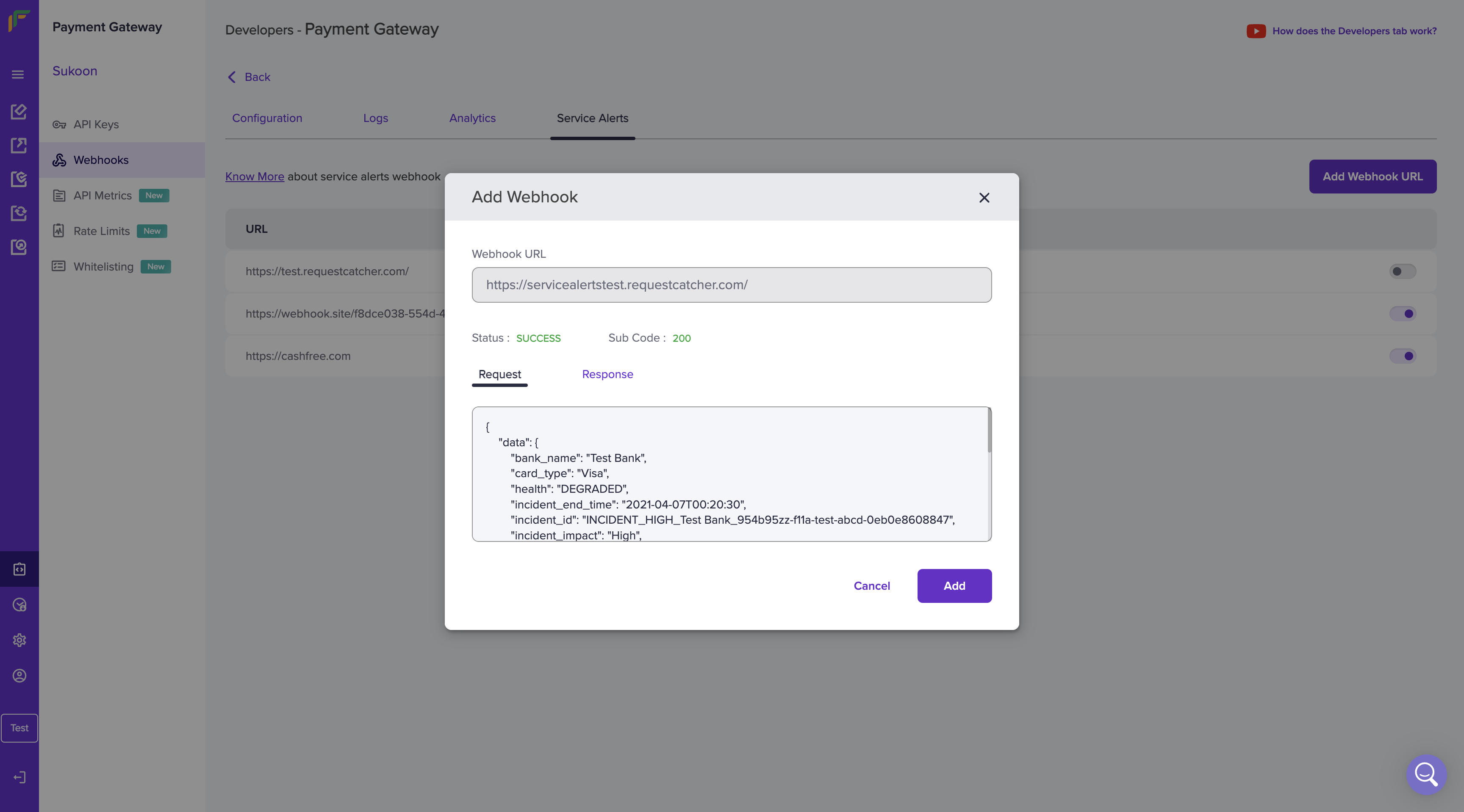
Review webhook URL

Enable or Disable Webhook

