Offers
Shopify Discounts
Learn how to use Shopify discounts to boost order value and conversions
Cashfree’s One Click Checkout fully integrates with Shopify’s discount system, so you don’t need to migrate your existing Shopify discounts. This integration supports various discount types, multiple discount combinations, and analytics capabilities.
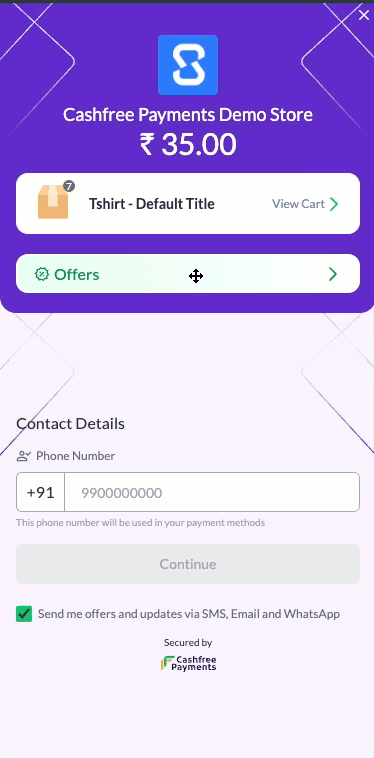
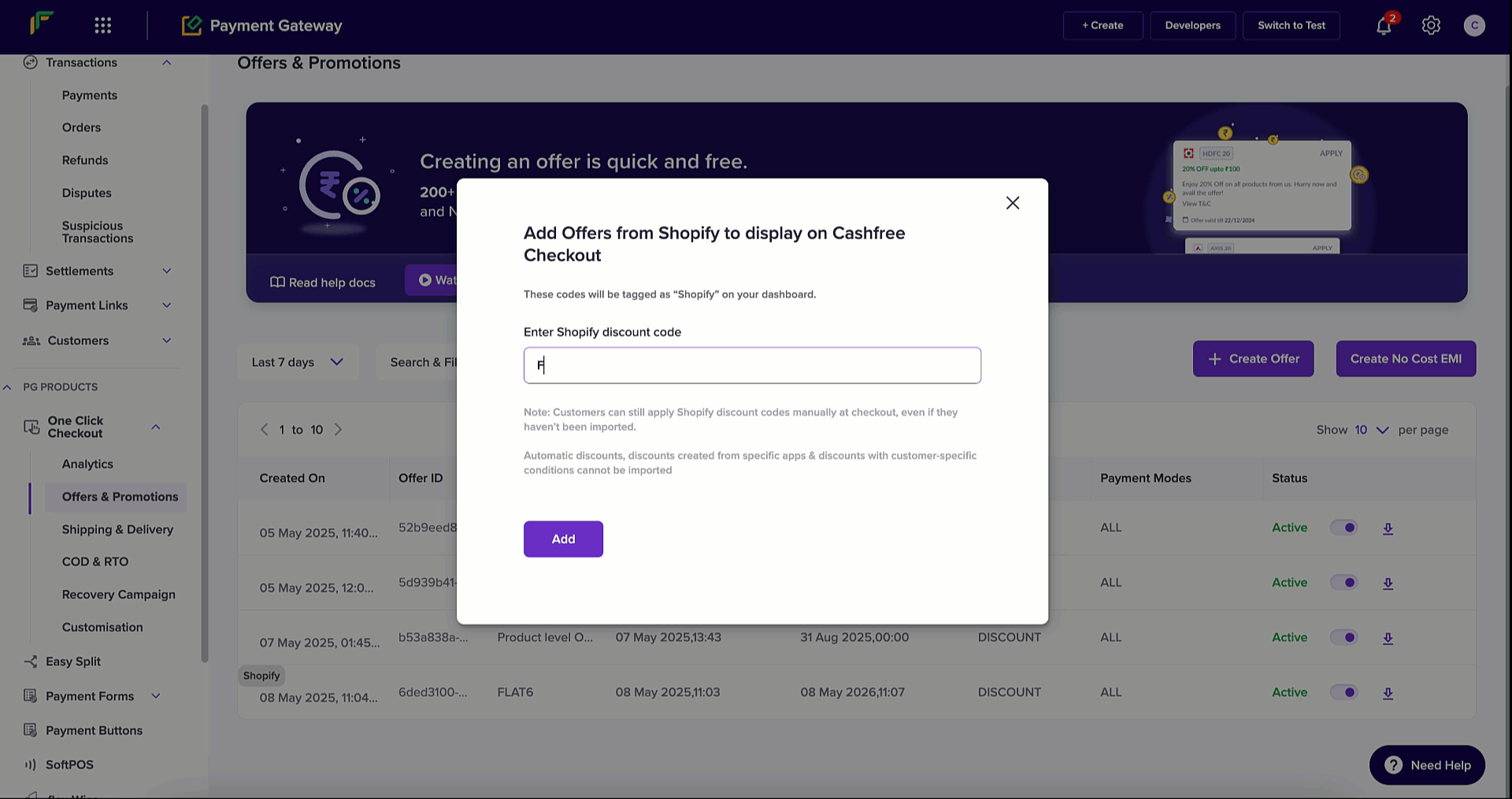
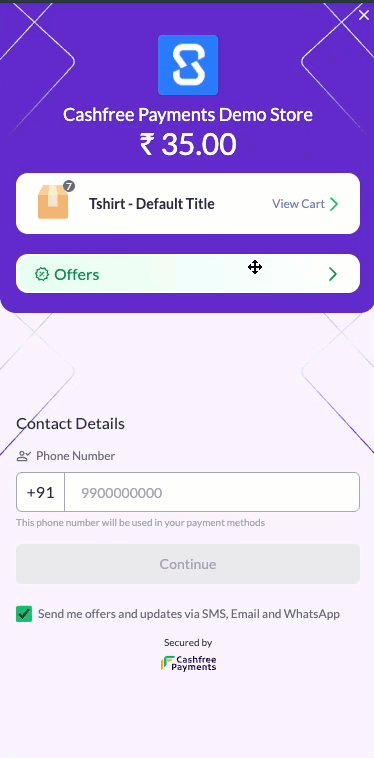
Setting up the Sales channel
For any Shopify discount to work with Cashfree Checkout, the Cashfree-OCC-MerchantName sales channel must be added to the discount.Adding the Sales channel to new discounts
- Log in to your Shopify admin dashboard.
- Navigate to Products > Discounts.
- Click Create discount.
- Set up your discount details (type, value, eligibility, etc.).
- In the Sales channels section, click Add sales channel.
- Select Cashfree-OCC-MerchantName from the dropdown.
- Complete the discount setup and click Save.
Adding the Sales channel to existing discounts
- Go to Products > Discounts in your Shopify admin.
- Find and click the existing discount you want to enable.
- Scroll to the Sales channels section.
- Click Add sales channel.
- Select Cashfree-OCC-MerchantName.
- Click Save to apply the changes.
For automatically applied discounts, you must delete the existing offer and recreate it with the Cashfree-OCC-MerchantName sales channel added. Simply editing the existing automatic discount will not enable it for One Click Checkout.
Discount application methods on checkout
1. Automatically applied discounts
Automatic Shopify discounts are applied at checkout without any customer action, provided the eligibility criteria are met. Customer flow:- When a customer proceeds to checkout, eligible automatic discounts are applied instantly.
- The discount amount is clearly shown in the order summary.
- The final order total reflects the reduced amount.
- Customers can see which items received the discount.
2. Manual discount codes
Customers can enter discount codes during checkout starting from the login page. Customer flow:- On the Cashfree checkout page, customers will see an Offers section.
- Clicking this reveals a text field.
- The customer enters the discount code and clicks Apply.
- If valid, the discount is applied instantly to the order.
- The order summary updates to show the discounted amount.
For customer-specific or segment-specific discounts, customers must be logged in to apply the discount code. The system will verify their eligibility before applying the discount.
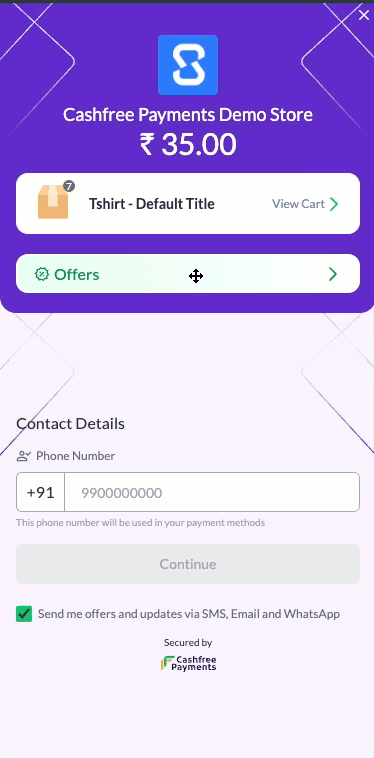
3. Displaying Shopify offers on checkout
Merchants can highlight specific offers directly on the checkout page to increase visibility and conversions. Importing Shopify offers: To import Shopify offers, follow the below steps:- Create offers in Shopify and ensure each has the Cashfree sales channel added.
- Log in to the Merchant Dashboard with your credentials.
- Go to Payment Gateway > PG Products > One Click Checkout > Offers and Promotions.
- On the Offers and Promotions modal, click Create Offer and select Import Shopify Offer.
- View the imported offer details and summary.
- Each featured offer must have the Cashfree sales channel configured.
- The offer must not be an automatic discount.
- The offer should not be created via a third-party app.
- The offer must not include customer-level eligibility conditions.
- Featured offers appear prominently on the checkout page.
- Customers can view available discounts without searching.
- Eligible automatic discounts are already applied.
- Manual discounts can be applied with a single click.
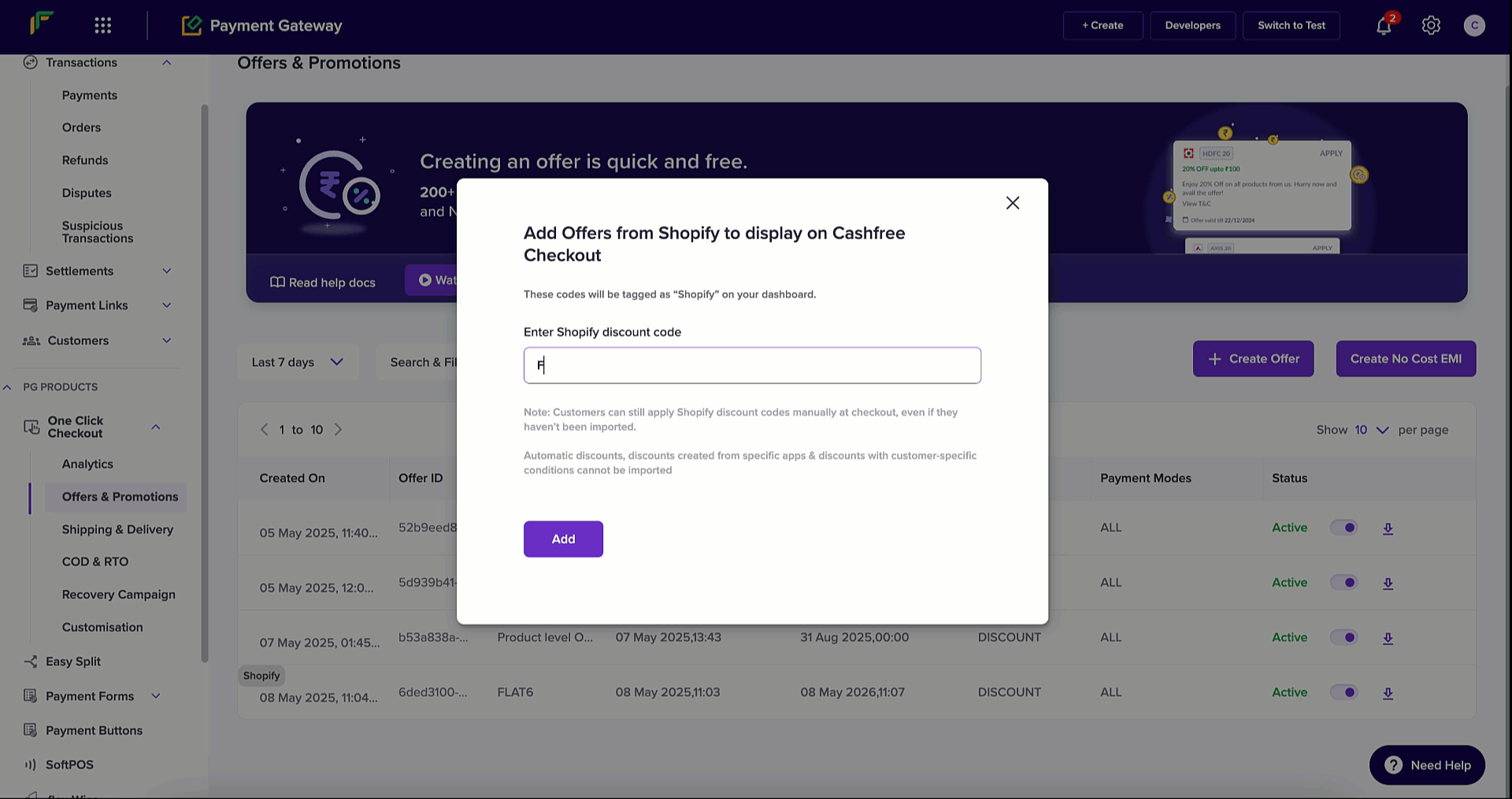
Multiple offer support
Cashfree supports applying multiple Shopify discounts to a single order, enabling flexible discount strategies. Setting up multiple offer support in Shopify:- For a given discount, under Combinations, select applicable combinations with order, product, or shipping discounts.
- Add the Cashfree sales channel to each discount.
- Click Save.
Cross-platform combinations:
- Offers created on Cashfree can always be combined with Shopify offers.
- This allows for complex discount strategies using both platforms.
- Example: A Shopify 10% off product discount can be combined with a Cashfree ₹100 off order discount.
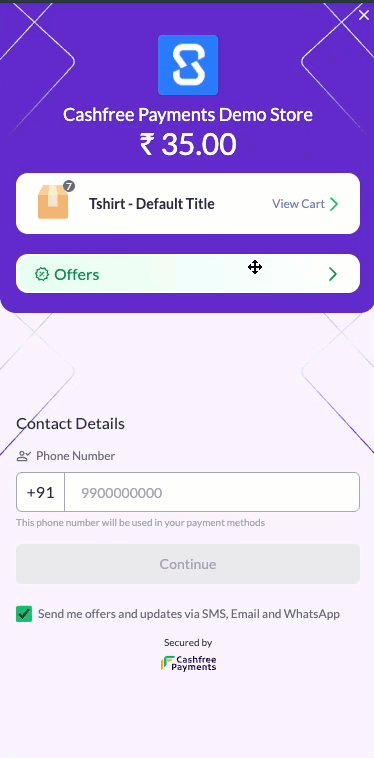
Reporting and analytics
For each order in Shopify, you can view:- Applied discounts
- Discount amount
- Final order amount
- Discount analytics will no longer be available in Shopify. Instead, use the Cashfree Dashboard.
- Download transaction reports with offer or No-cost EMI data from the Cashfree Dashboard. These reports include:
- Offer ID
- Offer Code
- Offer Title
- Offer Type
- Offer Terms and Conditions
- Offer Description
- Redemption Amount
Troubleshooting
Having trouble with discounts at checkout? Here are some common issues and quick ways to fix them.Discounts not appearing at checkout
- Verify that the Cashfree-OCC-MerchantName sales channel is added.
- For automatic discounts, ensure they were newly created (not just edited).
- Confirm that all discount eligibility criteria are satisfied.
- Check that the discount’s activation dates are valid.
Multiple discounts not combining
- Ensure all discounts are set to be combinable in Shopify.
- Look for conflicting discount conditions.
- Confirm that order minimums are still met after the first discount is applied.
Customer-specific discounts not working
- Ensure the customer is logged in.
- Verify that the customer belongs to the correct segment or group.
- Double-check for typos in manually entered discount codes.
Limitations
- Offers created by third-party Shopify apps cannot be imported or displayed in Cashfree Checkout.
- Customer-level or segment-specific offers cannot be featured upfront at checkout.
- Discounts with usage limits are not supported.

