Refunds
Refund Details
This guide provides step-by-step instructions on how to view refund and auto refund-related information using the merchant dashboard.
Viewing refund details
- Log in to the merchant dashboard using your credentials.
- Select Payment Gateway from the home page.
- Under the Transaction Data section, select Refunds.
-
Select the applicable refunds tab. You can view the following refund tabs:
- Initiated Refunds: View all initiated refunds
- Batch Refunds: Access details of refunds processed in batches
- Auto Refunds: Access details of auto refunds processed by Cashfree
-
Apply the following filters as needed to refine search results:
- Timeframe: Filter refunds within a specific period.
- Transaction ID: Find refund data for a particular transaction.
- Refund ID: Retrieve details for a specific refund.
- Order ID: Search for refunds associated with a specific order.
- Customer Phone Number: Look up refunds by customer phone number.
- Email: Fetch refund details linked to a specific email ID.
- Refund Status: Filter refunds based on their status (Pending, Processed, Failed, etc.).
- Refund ARN: Search using the Acquirer Reference Number.
-
Click on the Refund ID to open the detailed refund information section to view the following details:
- Refund ETA (For pending refunds)
- Order ID
- Customer Details
- Refund Status
- Refund ID
- Refund ARN (Acquirer Reference Number)
- Refund Speed (Instant / Standard)
- Refund Processed Date
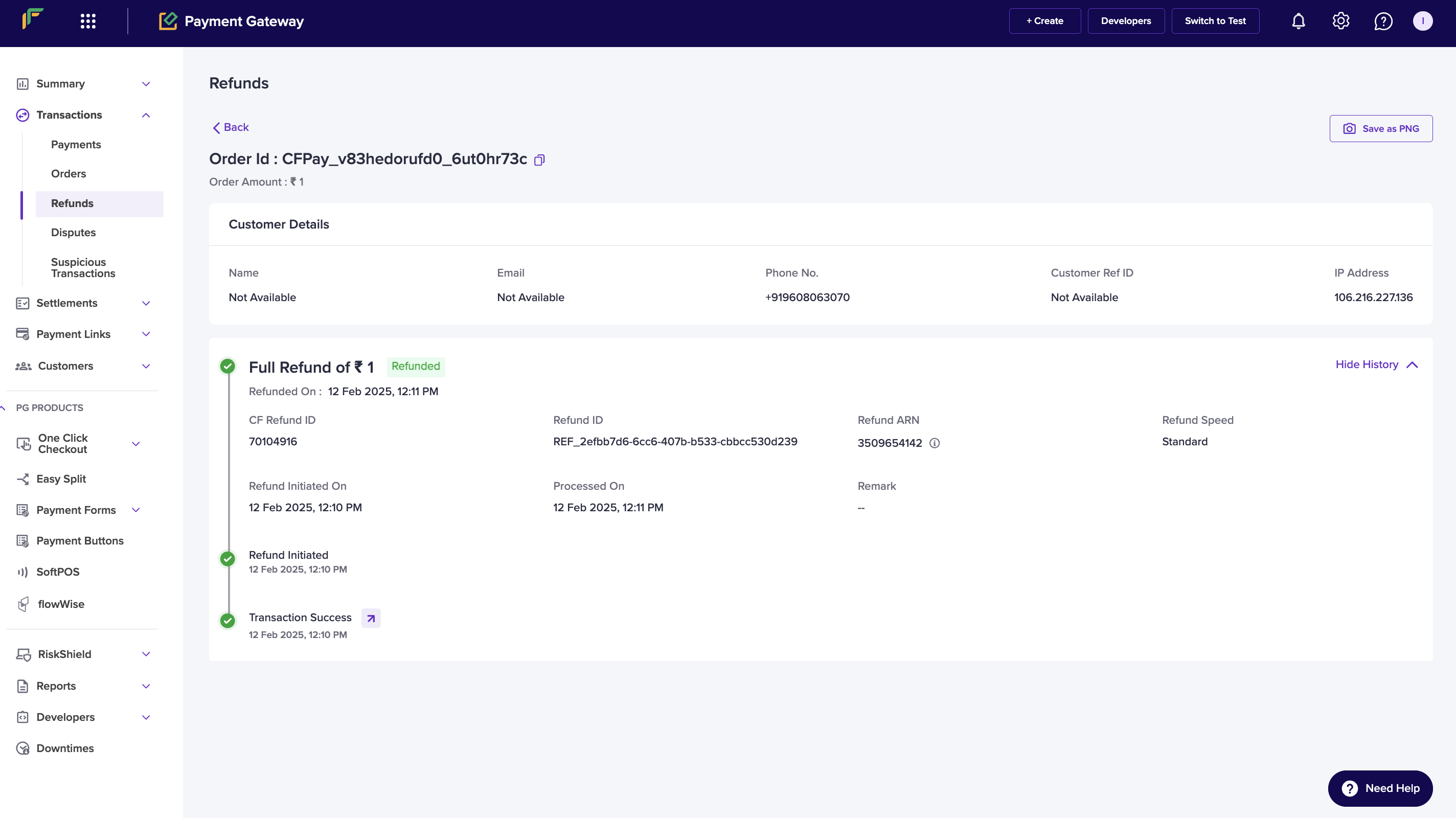
Additional features
Use the following options to refine results on the transaction details page:- Date Range: Filter results by a specific date range.
- Search: Search the transactions using the following:
- Order ID
- Transaction ID
- Refund ID
- CF Refund ID
- Refund ARN
- Email ID
- Filters: Narrow down transactions using the following status:
- Refunded
- Pending
- Onhold
- Cancelled
Note
- Verify your filters and timeframe selection if you cannot find refund data.
- Contact the support team for assistance if you encounter any discrepancies.

