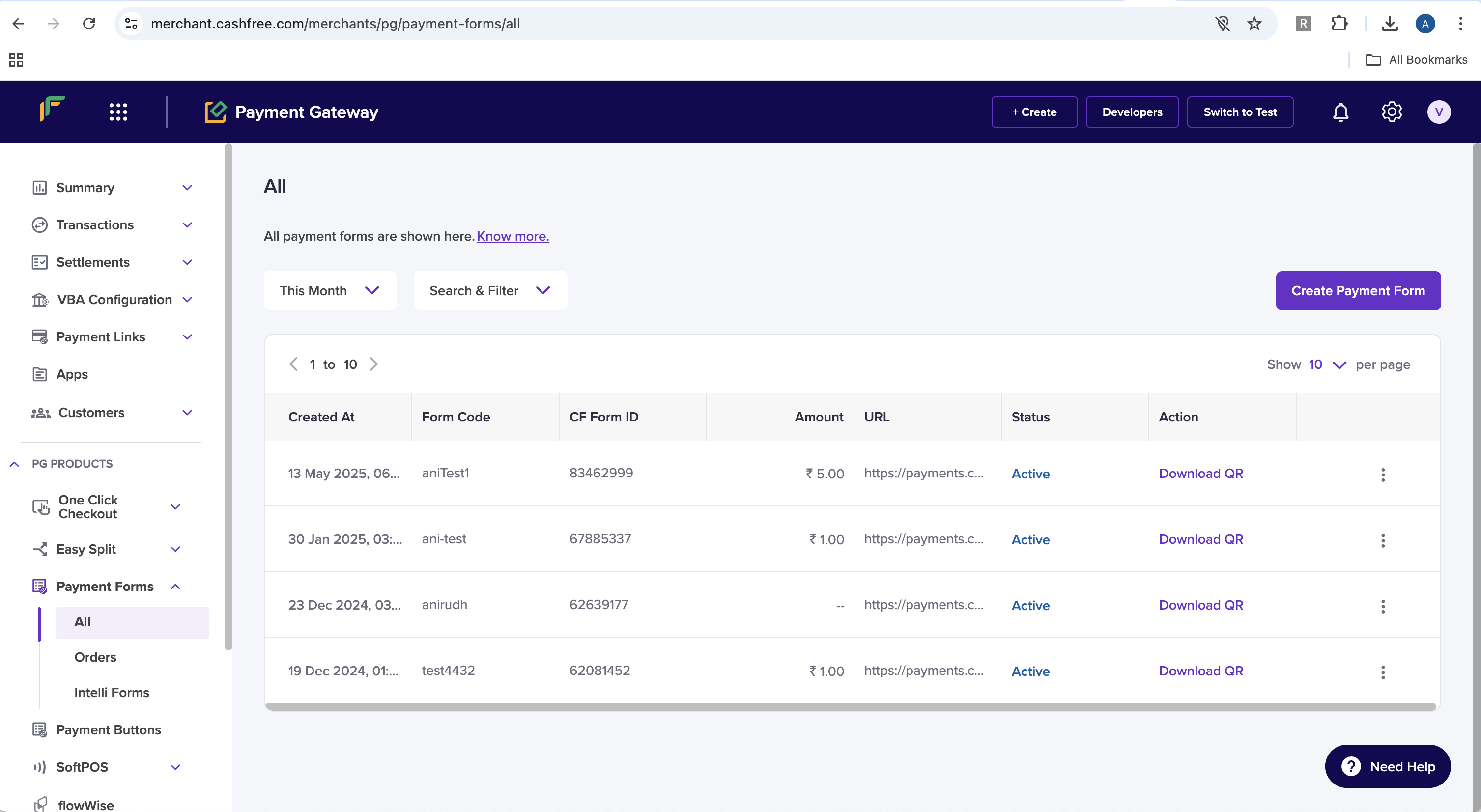No Code
Cashfree Payment Button
Accept Payments using Cashfree Payment button in a simple, safe, and secure manner
With the Cashfree Payment button, you get a simple HTML code to copy and paste on your custom website, blog, or any HTML page.
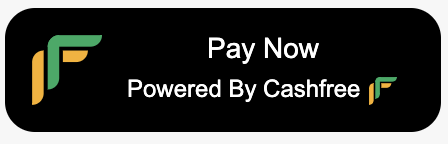
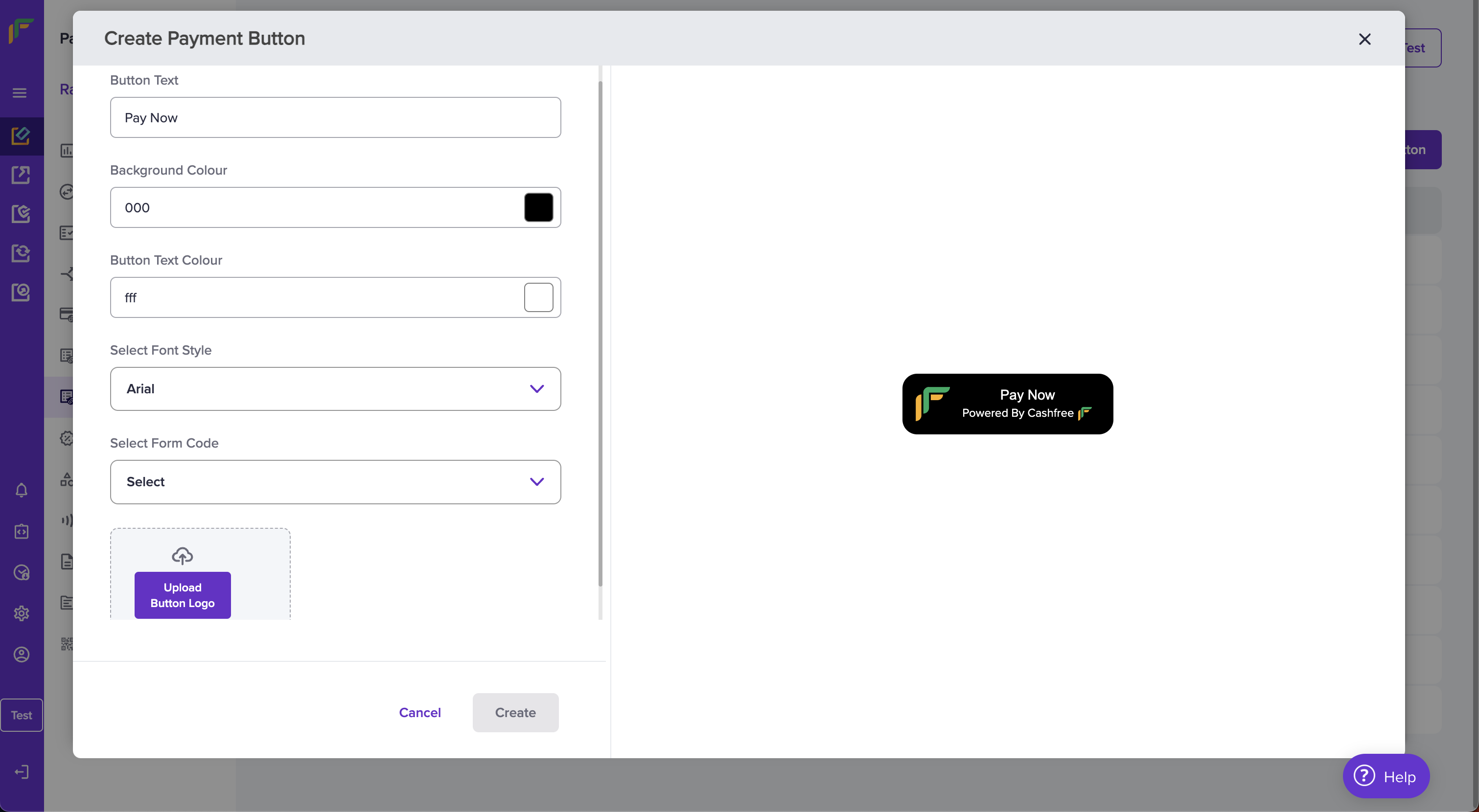
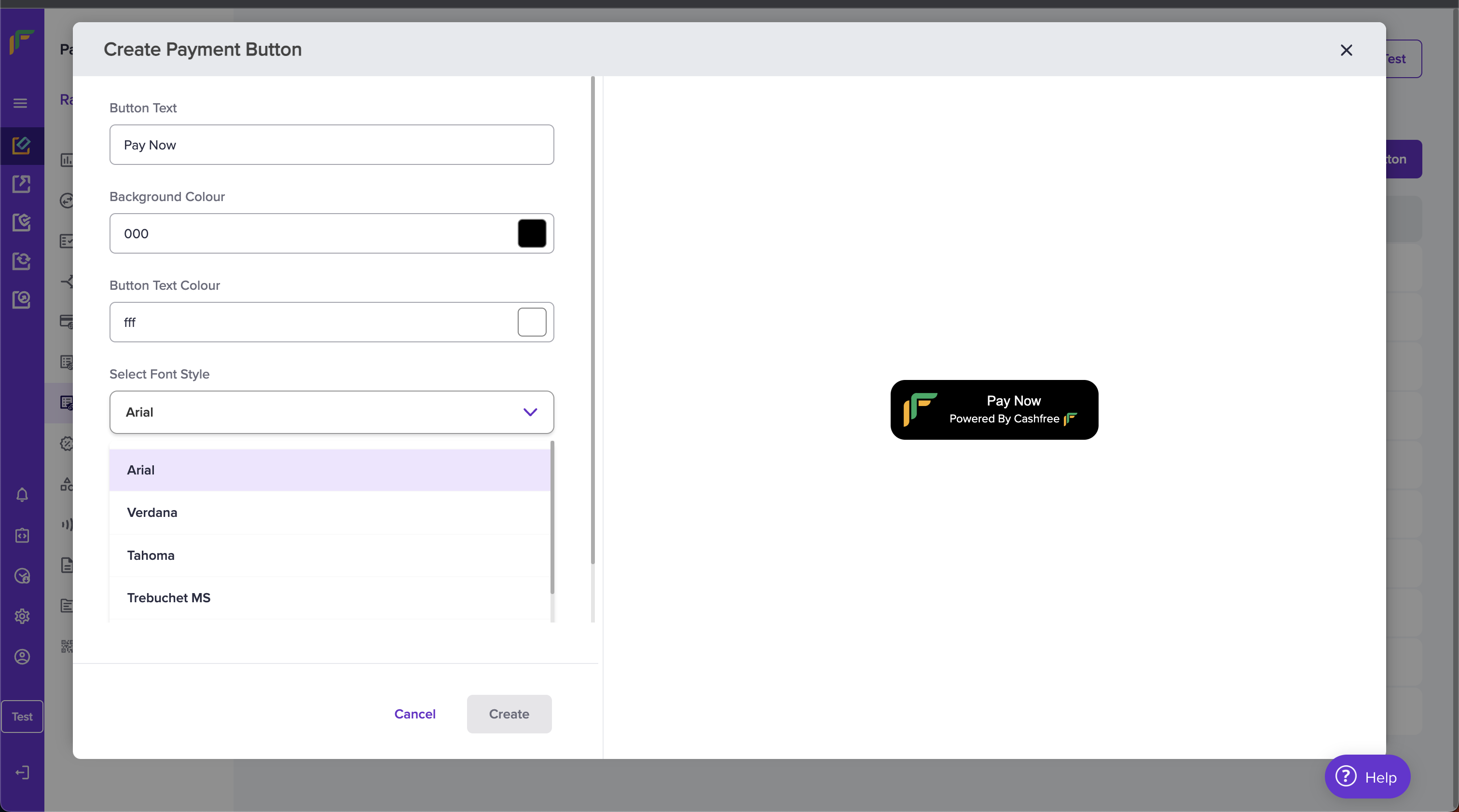
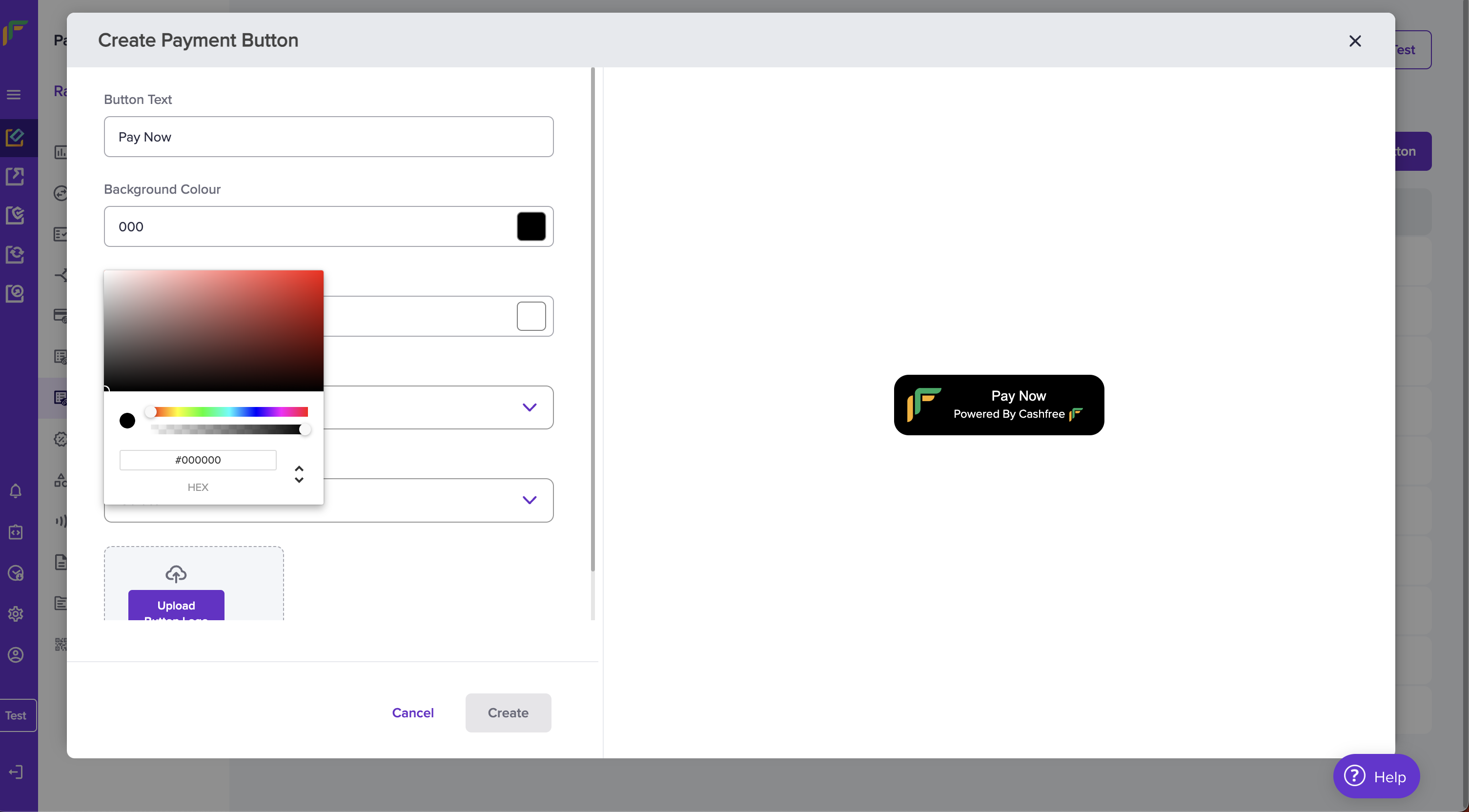
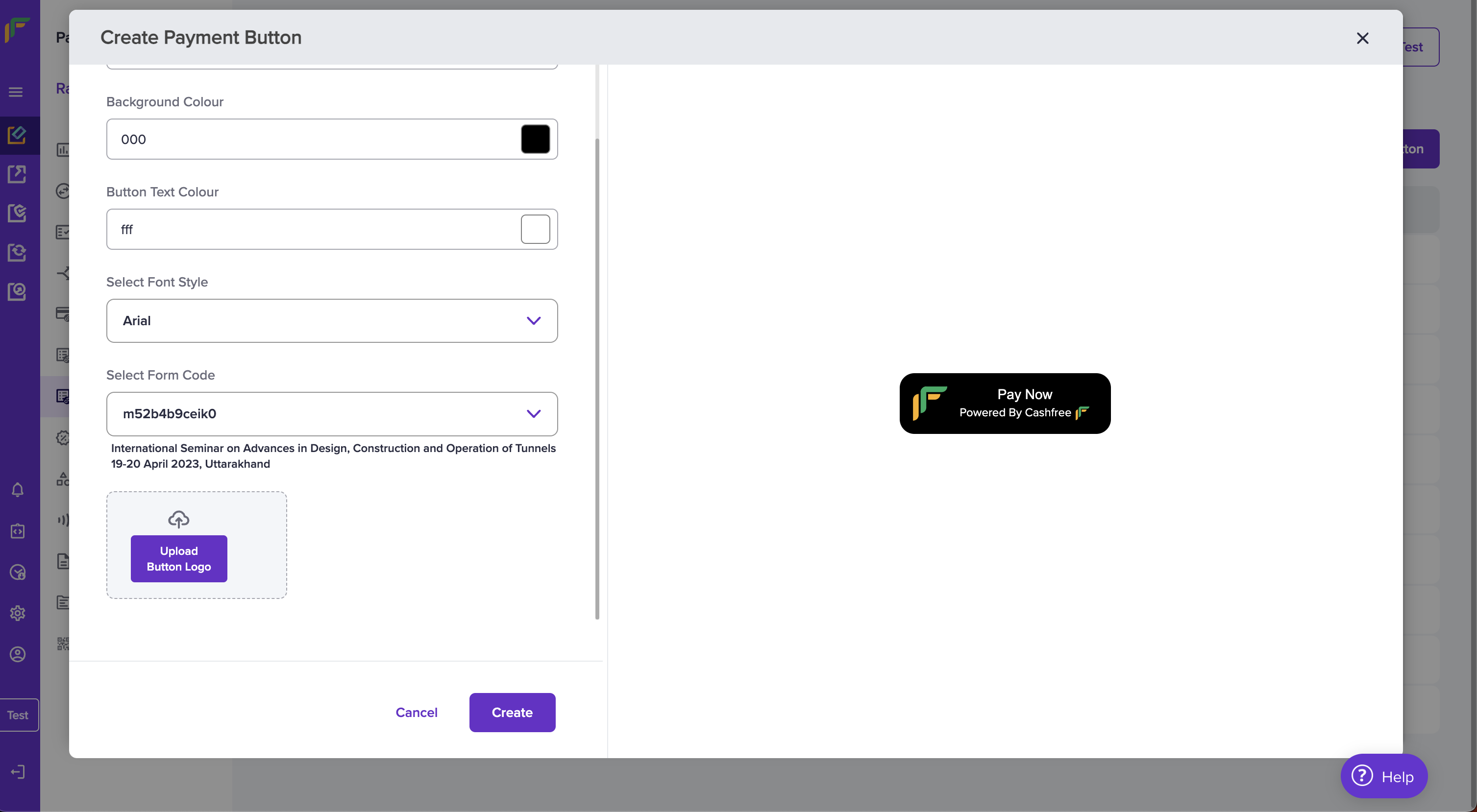
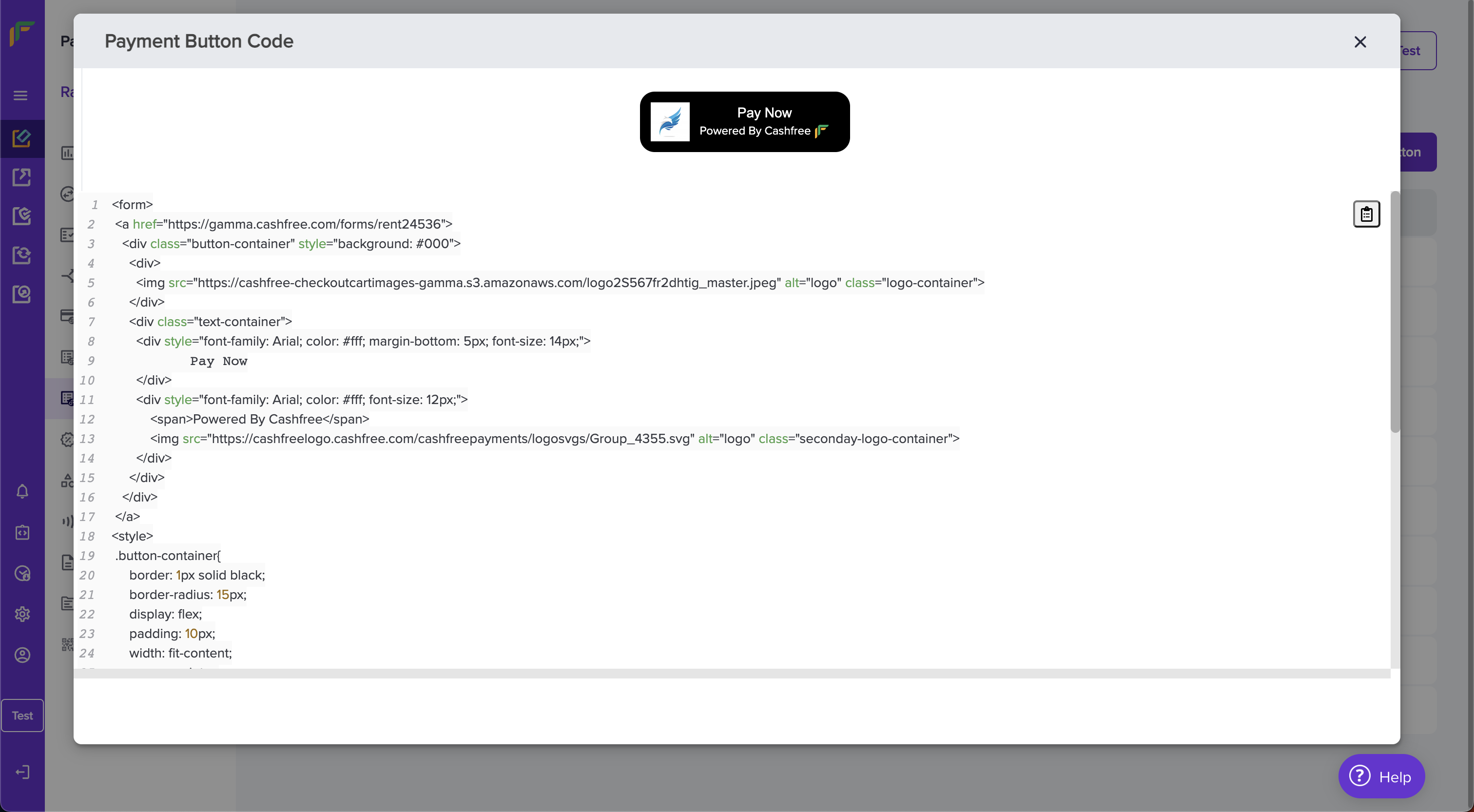
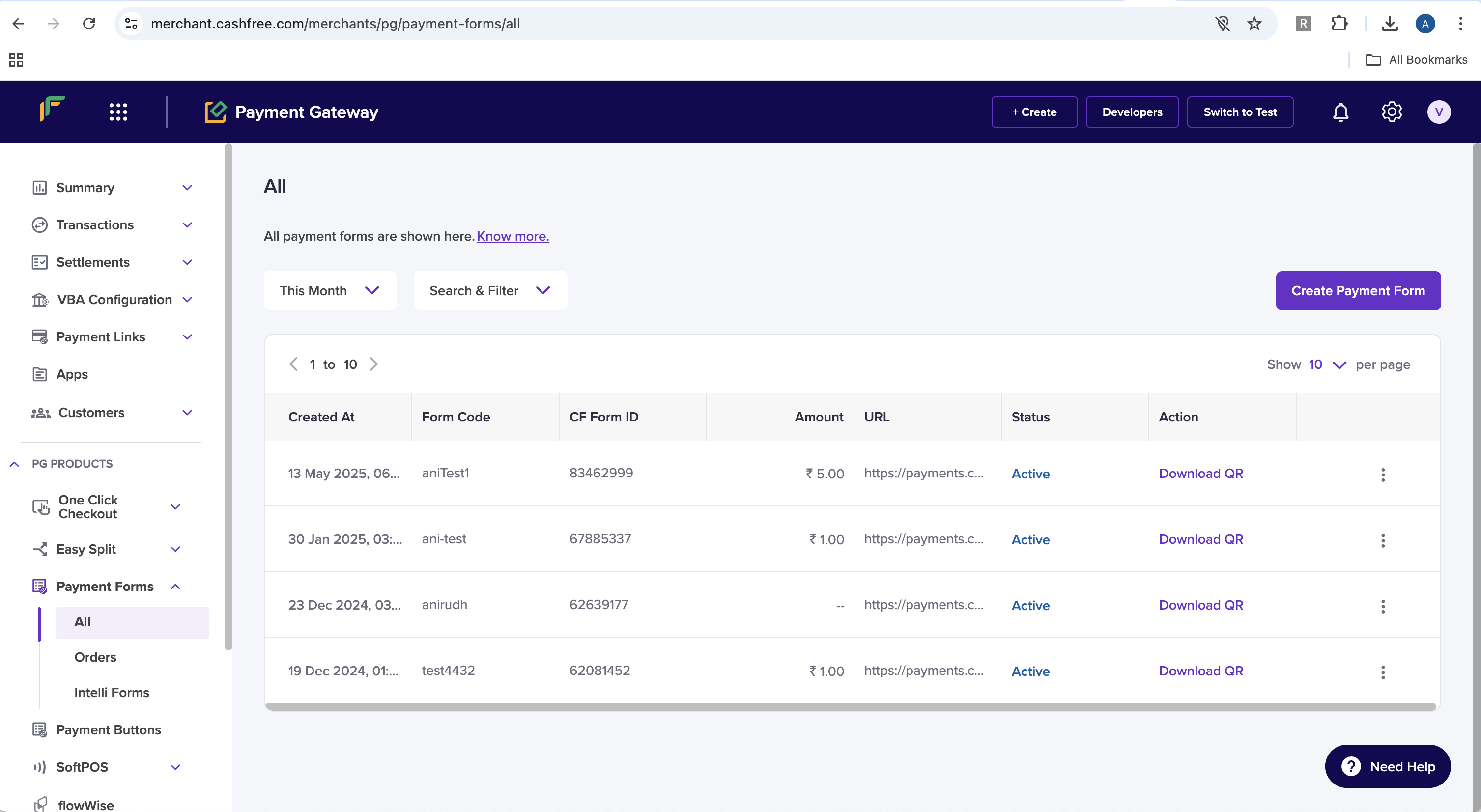
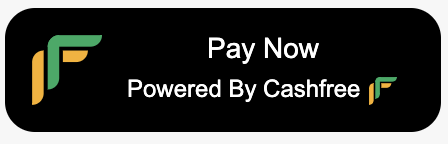
- Accept payments in a matter of minutes.
- Collect information based on your case, such as donations, events, selling physical or digital products, etc.
- Redirect back to your website by using Return URL feature.
- Send invoices after successful Payment to your customers.
Creating a payment button
- Go to Payment Gateway Dashboard > Payment Button > click Create Payment Button.
- Start by filling in the details like Call to Action (Button Text) like Pay Now, Donate Now, Book Now, Reserve Now, etc.
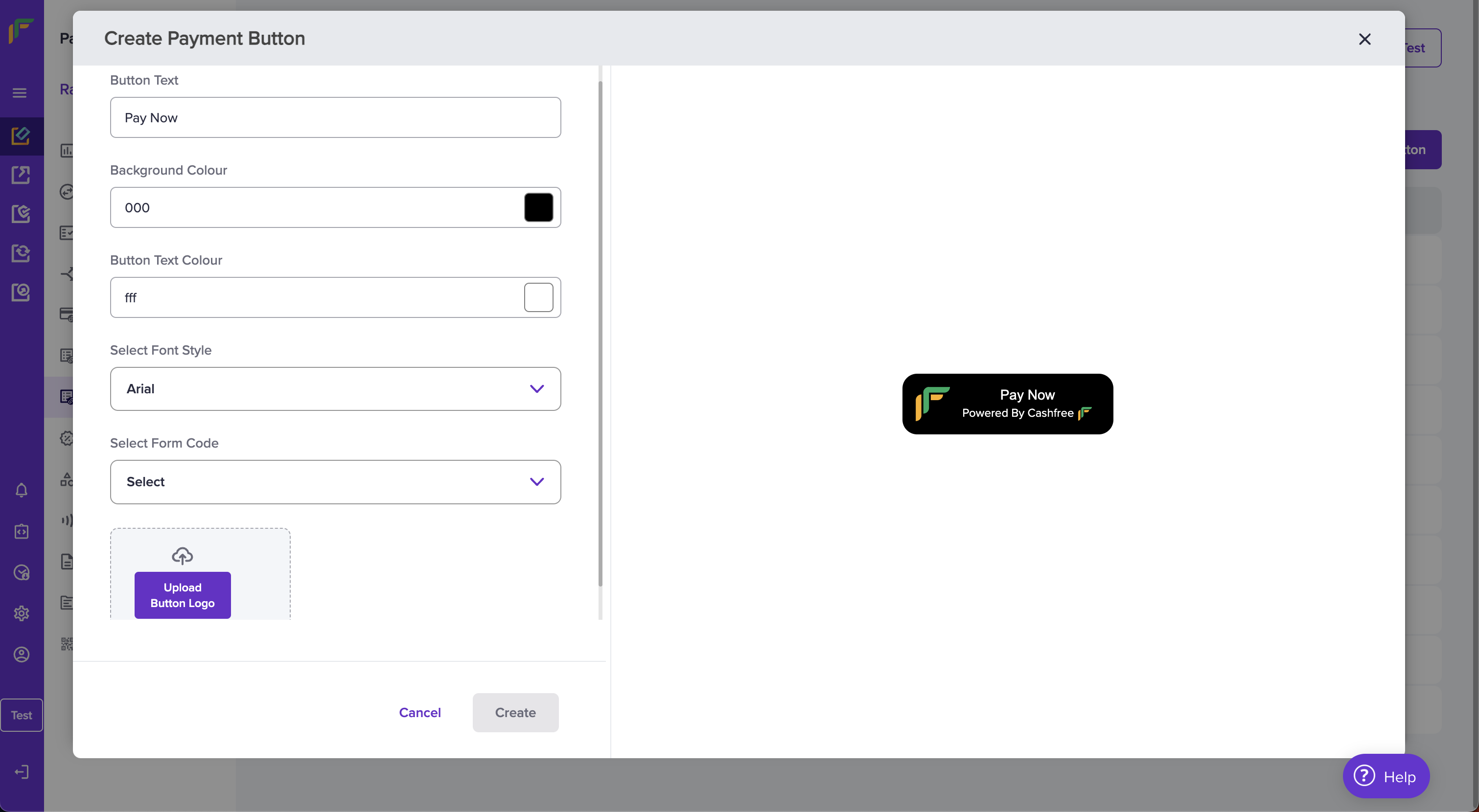
- Customise the background colour, text colour, and font style according to your website or blog. You can view the preview directly in the editor.
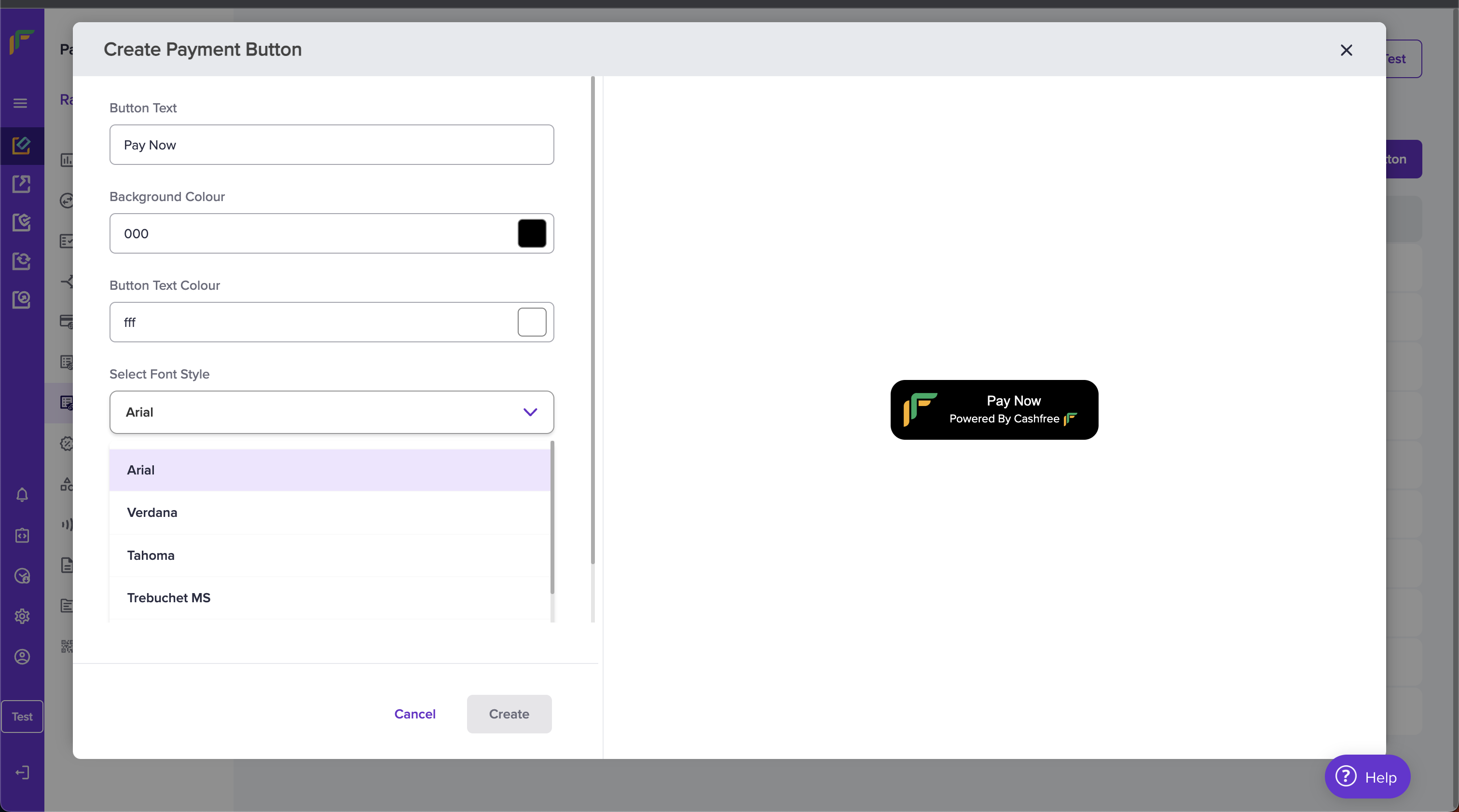
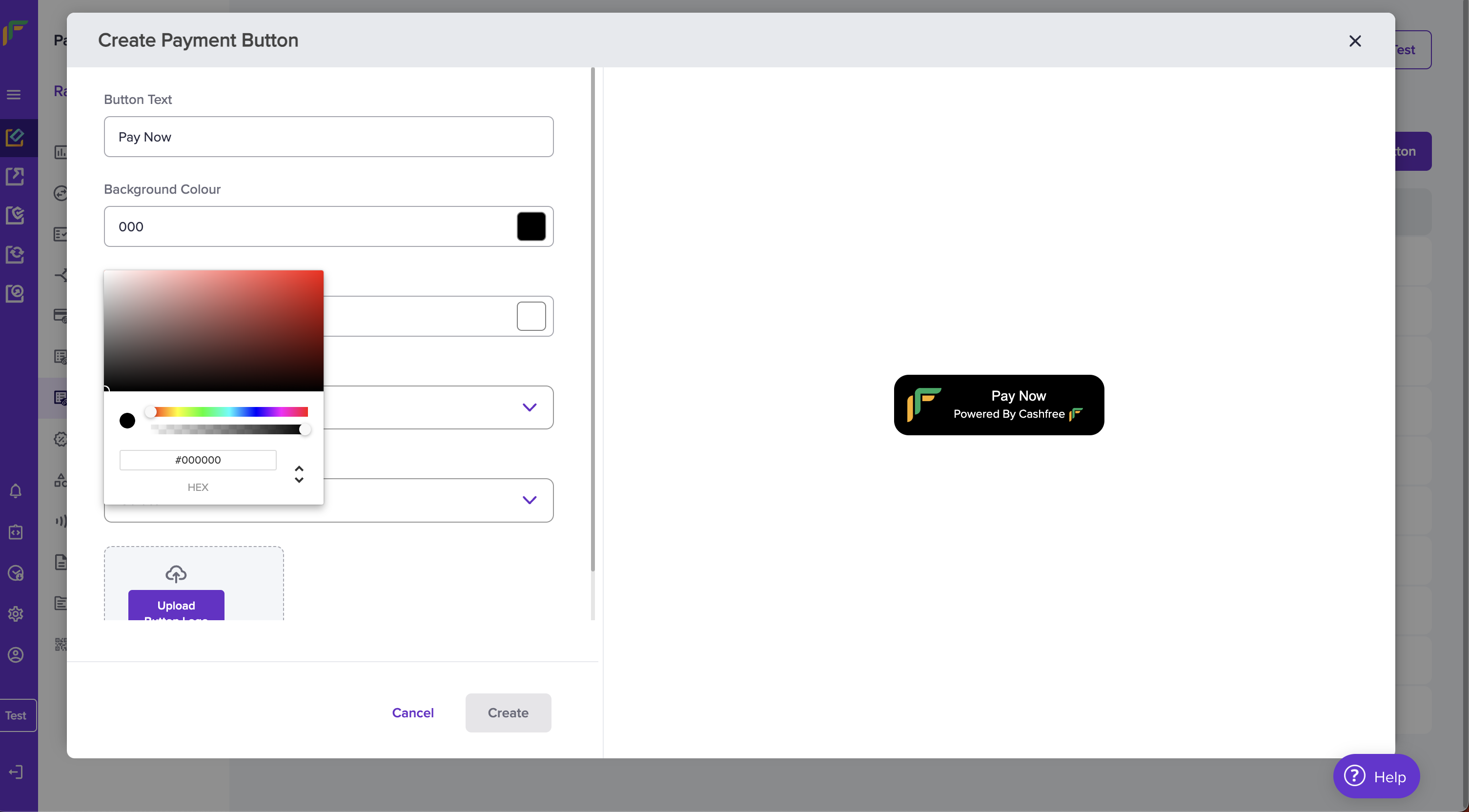
- Payment form is necessary for the creation of a payment button. With Payment Forms, you can collect information like Name, Address and any other information depending on your use case. Forms can be created in the Payment Form section of the dashboard. By using a Form Code, you link it to the payment button. Please give a readable Form Code in the personalised URL section during Payment Form creation. Form Code can be found against a Payment Form in the Payment Form dashboard. Use the Form code to link to the Payment button.
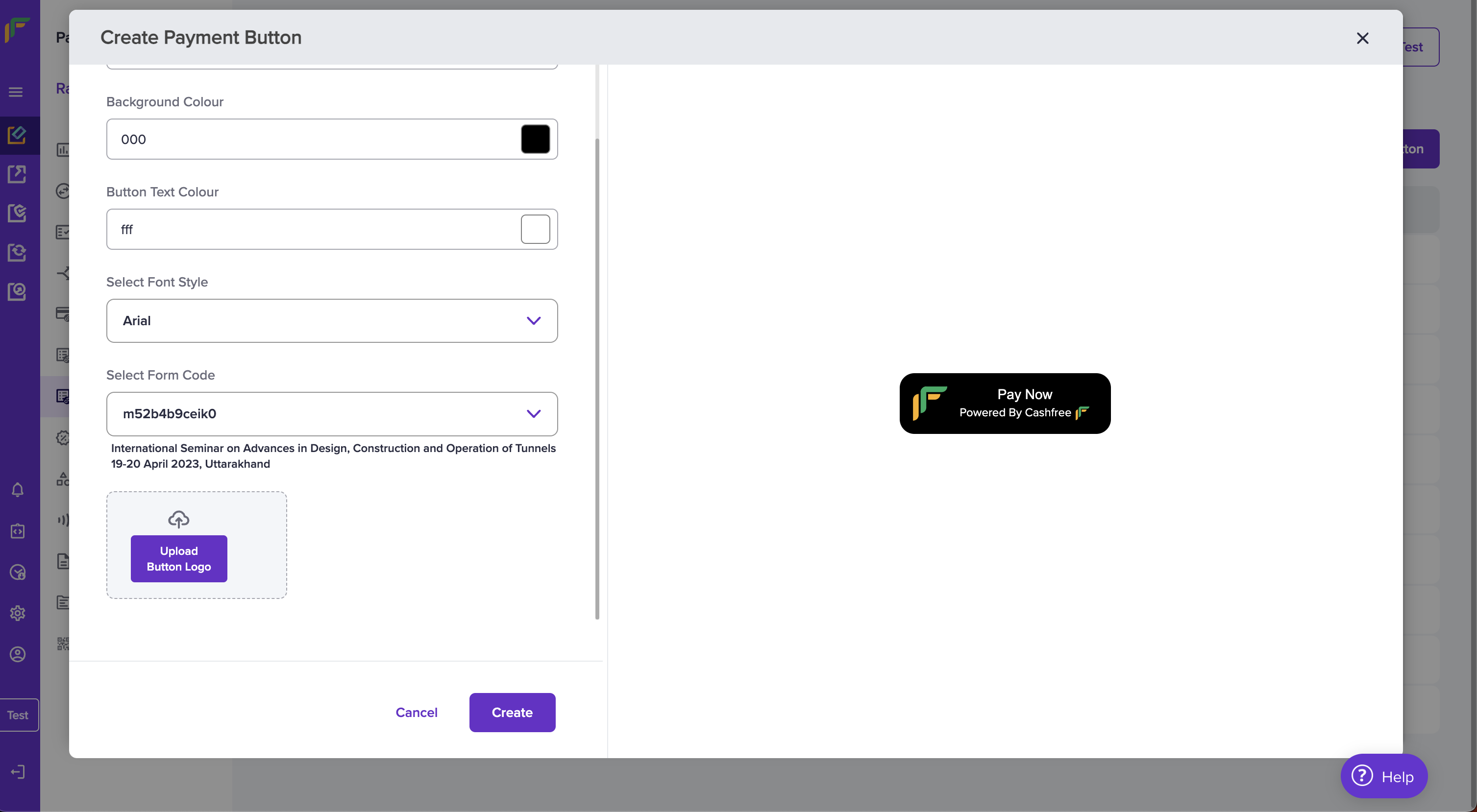
- After creating the button, you get a snippet of HTML code to copy and paste into your website.
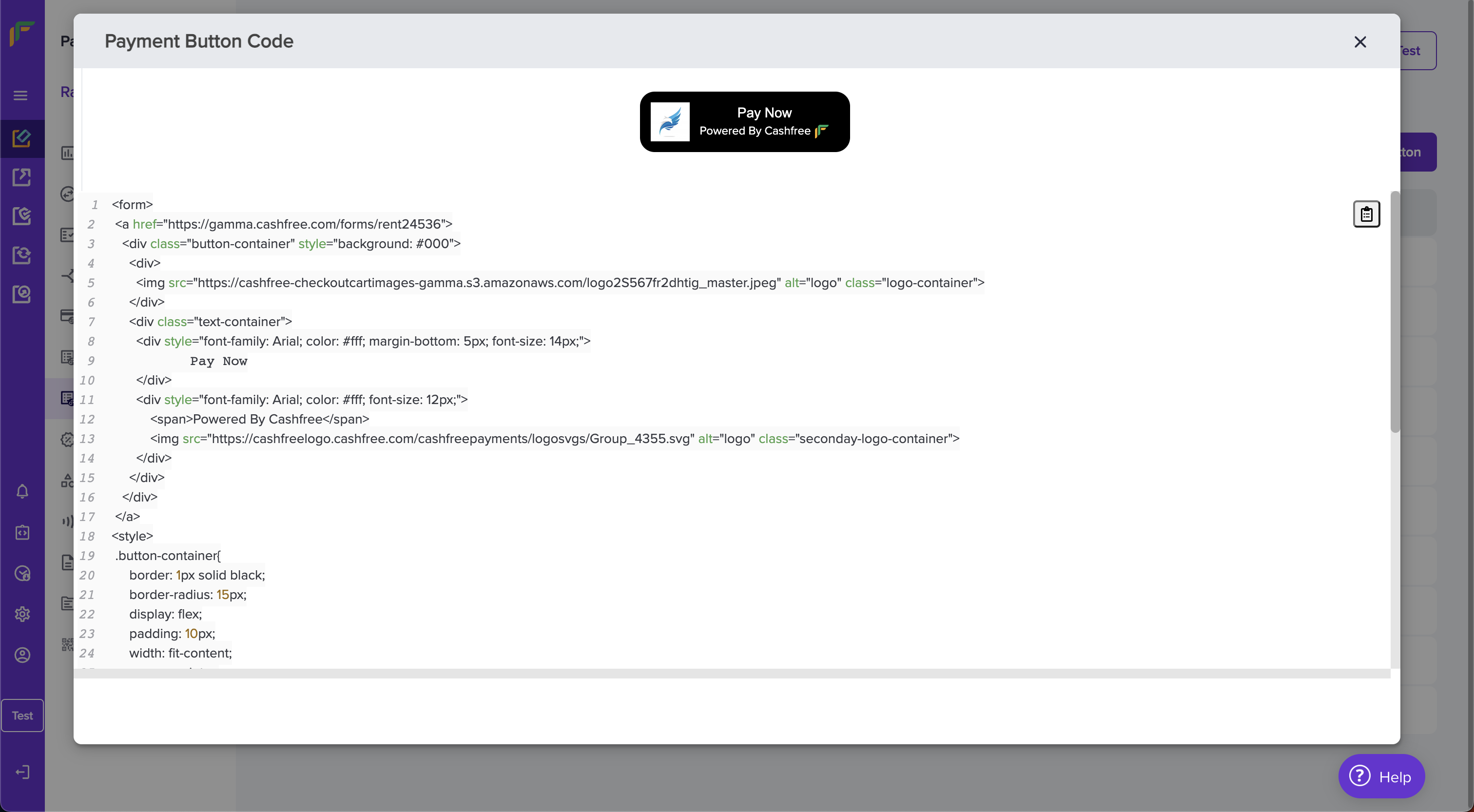
Adding a payment button in Google Site
- Log in to your Google Site and switch to Editor mode.
- Navigate to the page on which you want to place the button.
- Navigate to Insert → Embed → Embed Code and Paste the Cashfree Button Code from the dashboard.
- Publish to view the Button on your Google Site.
Adding a payment button in GoDaddy
- Log in to your GoDaddy website and switch to Editor mode.
- Navigate to the page on which you want to place the button.
- Add a section, select HTML, and click Add. And Copy the Cashfree button Code.
- Add a pixel length of 1000 in Forced Height field and Publish the site.
Adding a payment button in Weebly
- Log in to your Weebly website and switch to Editor mode.
- Navigate to the page on which you want to place the button.
- Navigate to Build → Individual Elements → Embed Code.
- Drag and drop an element and select Click to set Custom HTML box
- Select and click Edit Custom HTML and Add Cashfree Payment Button Code.
Publish to view changes.
Adding a payment button to Blogger website
- Log in to your Blogger website and switch to Editor mode.
- Navigate to the page on which you want to place the button.
- Select HTML view, Add Cashfree Payment Button Code, and Publish.
- Payment form is necessary for the creation of payment button.
- With Payment Forms you can collect infromation like Name, Address and any other information depending on your use case.
- Payment Forms can be created in the Payment Form section.
- By using a Form Code you link it to the payment button. Please give a readable Form Code in the personalized URL section during Payment Form creation.
- Form Code can be found against a Payment Form in the Payment Form dashboard. Use the Form code to link to the Payment button.